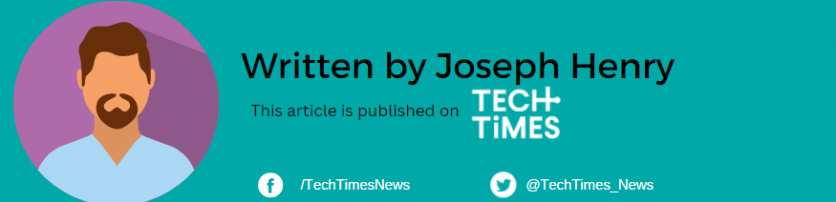Apple's groundbreaking iOS 17, unveiled in September, introduced several improvements, including the innovative StandBy mode and autocorrect upgrades.
Amidst these advancements, a standout feature dedicated to eye health emerged-Screen Distance.
Understanding the Importance of Screen Distance

Similar to a parental reminder to sit back from the TV, Screen Distance intervenes when your iPhone or iPad is held too close to your face.
While proximity might not inherently harm your eyes, it can lead to stress and irritation, as noted by health care authority Cedars-Sinai. Apple's Screen Distance aims to mitigate eyestrain and potentially lower the risk of myopia or nearsightedness.
Related Article: Apple to Welcome 2024 With 8 New Features For iOS 17, iOS 18
Activating Screen Distance
Empowering this eye-friendly feature is a simple process. CNET lists three steps to turn on this iOS feature.
- Open Settings.
- Navigate to Screen Time.
- Select Screen Distance.
Two informative screens detailing Screen Distance's functionality appear. After tapping through and understanding, Screen Distance activates-only displaying these screens during the initial setup.
Now, when your device is held too close, a message obstructs the screen, cautioning, "iPhone May Be Too Close."
The interruption persists until you adjust your device's distance, after which a check mark appears. Tapping Continue removes the warning.
Disabling Screen Distance
If you can activate Screen Distance, you can also choose to turn it off.
While Screen Distance proves invaluable for eye health, preferences may differ. If the warnings become more intrusive than helpful, here's how to disable Screen Distance:
- Open Settings.
- Access Screen Time.
- Choose Screen Distance.
- Toggle off Screen Distance.
With this simple adjustment, you regain control over your device's proximity without interruptions, ensuring a seamless user experience-no interference from your device or reminders akin to parental advice.
If there's a useful iOS feature, there's also one which poses privacy risks to users, especially to the children.
As per Tech Times' report in November 2023, "NameDrop" is becoming a problem among parents and police.
Upon hearing about NameDrop, some parents grew worried since it can expose a lot of sensitive data of users. It's even easier to exchange details through proximity.
Of course, all parents only want what's best for their children. They will not wait until a stranger takes advantage of their kids' phones and uses them in a bad light.
For parents who think that NameDrop is not for their kids, you can disable it by toggling off the "Bringing Devices Together" option in the Settings app of the iPhone.
For more routine-focused features, check these five iOS 17 features that will help you seize the day.