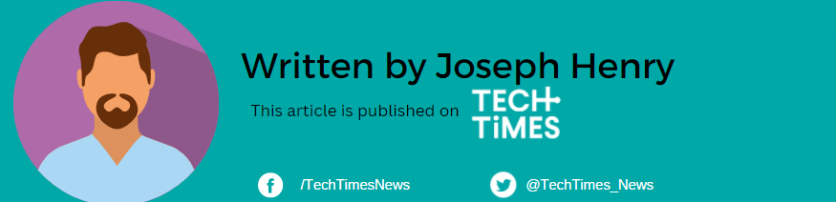![Best Threads Tips That Every User Should Know [2023]](https://d.techtimes.com/en/full/438327/best-threads-tips-that-every-user-should-know-2023.jpg?w=836&f=8e53af573519b20c2a1ffb1a6e6e477a)
Mastering the Threads App Like a Pro
The Threads App took the world by storm when it debuted on July 5, by the Instagram team. With its aim to rival Twitter, this innovative platform quickly became the top-grossing social app on the App Store.
Surprisingly, it became a record-breaker after 100 million users signed up on Threads in just a few hours. At that time, the traffic on Twitter reportedly slowed down.
Whether you're a new Threads user or have been using the app for some time, here are some of the best tips you need to know about IG's new platform.
Changing Your Threads App Username
The Threads app username syncs with Instagram, which means you can't change it directly within Threads. But don't worry; here are two workarounds to update your Threads app username until a dedicated option becomes available.
Hiding Likes on Your Threads
Like Instagram, Threads allows you to hide like counts on your threads. Here's how to do it:
Go to the thread from your profile for which you want to control the likes.
Tap the three dots icon to access thread options.
Select "Hide like count" to conceal the number of likes on your threads.
Please note that there's no option to hide likes on all threads simultaneously, and other users can still see who has liked your thread. This feature only applies to threads created by you.
Exploring the Following List on Threads
Unlike Instagram, Threads displays only your followers on your profile. If you're curious about the Threads accounts a user is following, follow these steps:
Visit the Threads profile of the user you want to check.
Tap "Followers" in the user's bio.
Switch to the "Following" tab to view the accounts they follow on Threads.
Filtering Content with Hidden Words
Although Meta's content policy applies to Threads, you may encounter content with words or phrases you'd prefer not to see on your home screen. To filter out these unwanted words:
Access your Threads app settings from your profile page.
Under Settings, go to Privacy and select "Hidden Words."
Enable "Custom Words and Phrases" and click "Manage custom words and phrases" to add the words you wish to hide from your home feed.
You can add multiple words, phrases, and emojis to your list of hidden words.
Sharing Your Threads Profile
If you want the whole squad to join your Threads journey, you can share your profile with them right away. It's easy to do and here's how.
Visit your Threads profile or the profile you want to share.
Tap the "Share Profile" button to copy or share the profile link on other installed apps.
Restricting Someone on Threads App
If someone on Threads is bothering you with spammy or abusive comments, you can restrict them, similar to Instagram's restriction feature. When you restrict someone:
The restricted person can't interact with your threads.
Only you and the restricted person can see their new comments.
They won't be notified that you've restricted them.
Here's how to restrict someone on the Threads app:
Go to the profile of the person you want to restrict.
Tap the three dots above the user's profile picture.
Select "Restrict" from the pop-up menu.
You can either restrict or unrestrict the user from Instagram.
Setting Your Threads Account to Private
If you want to share your threads with a select group instead of the entire user base, you can make your Threads account private. Here's how:
Access your Privacy settings on Threads.
Enable the toggle for "Private Profile" to hide your threads from non-followers.
Confirm your action by tapping "OK."
There's another way you can do it and it's by going to the "Edit Profile" section. From here, just search for the "Private Profile" toggle.
Getting Verified on Threads App
One exciting aspect of Threads is the opportunity to get verified. While Threads doesn't have a dedicated verification process, if you're already verified on Instagram, you'll automatically receive a verification badge on Threads. Unlike Instagram, Threads doesn't offer legacy or meta-verified status, creating a win-win situation.
Now that you're armed with these invaluable tips and tricks, you're ready to embark on your Threads adventure with confidence.
Read Also : Threads Offer 'Edit Button' For Free, No Paid Subscription Needed, With Voice Posts Also Coming