PDF files can be easily accessed if it's free for web use or if the owner permits you to access the document. However, the dirty part here is removing the password from PDF which is quite tricky at first.
With a password-protected file, you cannot open it unless someone gives you the password. It's quite a hassle to remember the passwords, but some tools can help you out with this problem.
4 Ways to Remove Password From PDF File
![How to Remove Password From PDF Files in 5 Ways [2023]](https://d.techtimes.com/en/full/436198/how-remove-password-pdf-files-5-ways-2023.png?w=836&f=fceea8e2e379571fc5e494eff7435961)
Adobe Acrobat
One of the effective tools that can help you unlock the password-locked PDF file is Adobe Acrobat. At $15 per month, it's quite pricey, but if you really need to access the file, it's one of the best recommendations out there.
To remove the password from PDF using Acrobat, first download the software, then open it. Click on File, then Select "Open."
From here, go to the PDF file you want to open. Tap the file, then Open it. After that, enter the password and tap the lock icon on the left-hand side panel. Click Permission Details.
Once you're on Security Settings, select No Security, then tap OK. Head to Files, choose "Save As" and name the chosen file.
Finally, choose the location where you will save the PDF file, then click on Save.
Related Article : Top 5 Hottest, Best PDF Software in 2023
LightPDF
For free users, LightPDF is your go-to option. However, if you want to maximize the full potential of the software, you can opt for a personal version which costs $19.90 per month or $59.90 per year.
For business purposes, it will cost you a monthly fee of $79.95 or an annual fee of $129.90.
Whether it's about encrypting or decrypting your PDF, LightPDF is here for you to use. When it comes to getting rid of the password, just open the app and tap "Unlock PDF" from the PDF Tools drop-down menu.
Once you're finished, upload the document that you will decrypt and click "Unlock PDF."
iLovePDF
This website app is free and a reliable PDF password remover. With iLovePDF, converting your PDF to another file format is also possible.
To get started with iLovePDF, head to the website and select Unlock PDF. Then, tap on Select PDF Files and open the file you want to lock.
Next, enter the Password and select Send. Wait for a few moments and your PDF will be unlocked.
Smallpdf
If you're looking for a PDF app where you can sign e-signatures and merge your files, Smallpdf could serve this purpose. However, it's also capable of granting you access by removing the password from PDF.
To use Smallpdf, go to the website and tap "See All PDF Tools." After that, select Unlock PDF and click on Choose File.
Select the file you wish to access. Open it and tick on the box that will permit you to edit the file. Tap Unlock PDF. Enter the Password and select the "Really Unlock" option.
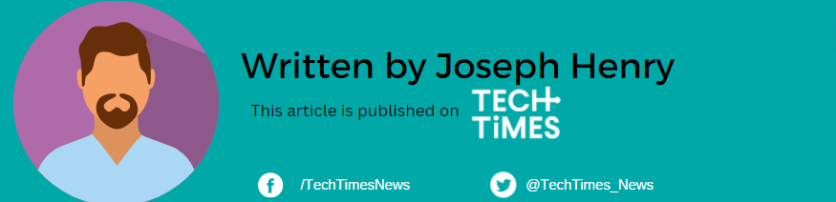




![Most Useful Google Chrome Keyboard Shortcuts You Need to Know to Improve Your Browsing Experience [2024]](https://d.techtimes.com/en/full/449047/most-useful-google-chrome-keyboard-shortcuts-you-need-know-improve-your-browsing-experience-2024.jpg?w=184&h=103&f=476d29fd60df70a67f6679f99a2ca6d0)