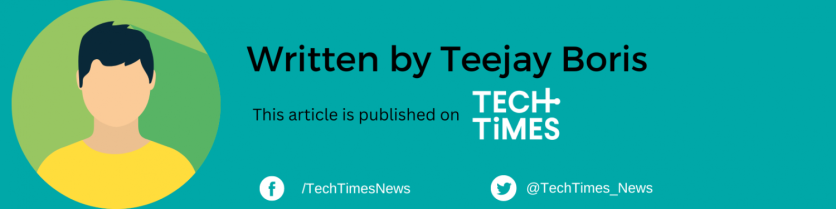Samsung Galaxy S23, S23 Plus, and S23 Ultra are now available for sale ahead of their official release on February 17.
But some might be wondering how to take a screenshot of the latest flagship device of Samsung. Do sweat it anymore, as we have you covered.

Here's a step-by-step guide on the various ways to screenshot the Galaxy S23 series.
How to Screenshot on Samsung Galaxy S23 Series
Samsung has unveiled its latest flagship phones, the entry-level S23, S23+, and S23 Ultra.
However, GSM Arena reports that these devices have yet to start shipping out, but some customers have already started placing their orders for the new lineup.
But before anything else, here are some of the ways you may take a screenshot of the new Samsung flagship offerings.
Android Headlines notes that the South Korean phone maker provides at least three options on how its users could take a screenshot of what is on their devices.
It is worth noting that doing so is pretty straightforward. But do note that the screenshot option on the S23 differs from most Android devices.
Three Ways to Take a Screenshot on Samsung Galaxy S23
Given that there are three options, users may choose what works best for them or which suits the situation. You may try out these three ways and decide for yourself.

(Photo : FABRICE COFFRINI/AFP via Getty Images)
A man rides an escalator next to a booth of Galaxy mobile phones by Samsung, a main sponsor of the International Olympic Committee, at the Main Press Centre of the 2022 Winter Olympics in Beijing on January 28, 2022.
Using Assistant Menu
Galaxy S23 users may use the assistant menu to take a photo of what is on the screen of their mobile device.
Android Headlines notes that this option is handy for those who typically use their phones using a single hand.
To enable it, head straight to the "Settings" of your S23 phone. Then, tap the "Accessibility" section. From there, go to the "Interaction and dexterity" option. Select "Assistant menu" and turn it on.
Once the "Assistant menu" has been enabled, you may now access tons of navigation features like volume, power button, and screenshot. Simply tap the "Screenshot" button to take a photo of what is on the screen of your device.
Take Screenshots Using Palm Swipe
Another handy option is the "Palm Swipe."
As the name suggests, Samsung lets S23 users take a screenshot by simply swiping their palms across the display of the mobile device.
To turn it on, go to "Settings" and select "Advanced Features." Then, tap "Motions and Gestures." From there, toggle on the "Palm swipe to capture."
Create a Quick Settings Shortcut
Samsung Galaxy S23 users could also add a Quick Setting shortcut for taking screenshots.
You may access your Quick Settings by pulling down from the top of your device. And to take an image of your display, you only have to tap the "Take Screenshot" option.
Related Article: Samsung Galaxy Unpacked 2023: Galaxy S23 Ultra's Camera Features are Game Changer! Nightography, Astro Hyperlapse, and MORE