With a focus on simple navigation and improved controls, iOS 16's Home app has recently been redesigned!
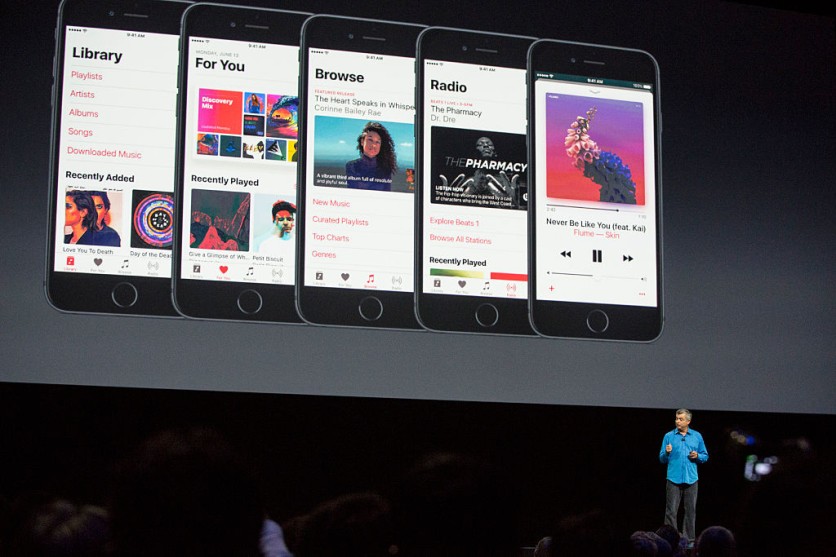
According to a report by Mashable, Apple made no changes to how the software communicated with smart home gadgets since it has increased the number of device types that the Home app could support.
The number of devices, scenarios, and rooms in user homes would increase and become difficult to maintain very quickly. This has now been solved in iOS 16 with a brand new Home app created exclusively for managing huge groupings of devices.
Additionally, the Rooms section has been eliminated, and everything related to managing the accessories in your home may now be found on the Home page.
Follow These Easy Steps To Start Customizing the Home App
1. Once you open your updated iPhone and launch the Home app, the Home View will immediately show. However, if you are unable to access this view, you can tap the Home icon located at the menu bar's bottom.
2. Once you access the Home View, you will find all of your HomeKit-enabled devices, which are shown in the order of Favorites and Rooms.
3. Mashable reported that you could also find groups for Cameras and Scenes in this feature. This means you can also put them in a different order depending on your liking.
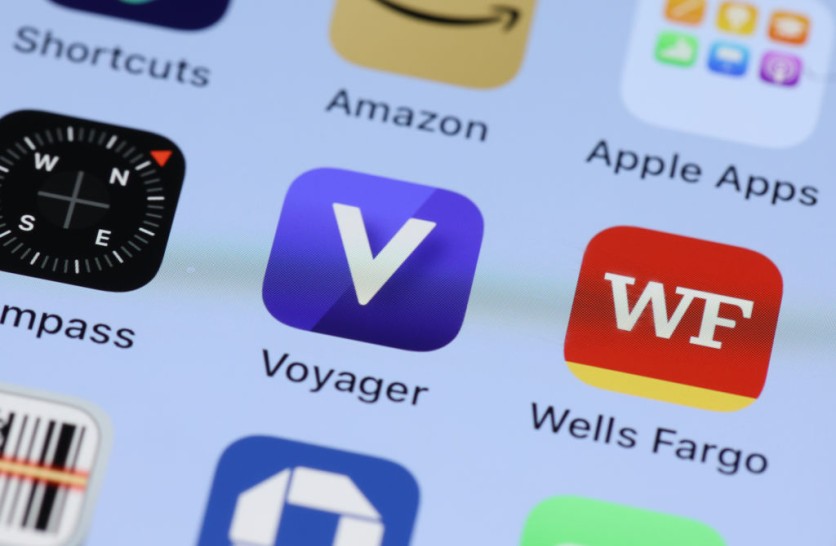
How To Rearrange Sections of Your Home View
1. Open the Home app on your iPhone.
2. In order to open the Menu, you will have to select the three dots located at the top-right corner of your iPhone screen.
3. Once you access the Menu, you can start choosing how to rearrange the sections based on your liking.
4. To better arrange the sections, the Rooms, and Groups, including the Favorites, Cameras, and Scenes, are all displayed in the Home View.
5. Select and drag the three horizontal lines located next to a Room or Group to move your selected section on the Home View.
6. Tap Done to finish the customization of your Home View
Related Article : Apple iOS 16 iMessage: Edit History Display 'Ghost Texts' on Previously Sent-Unsend Also Arrives
This article is owned by Tech Times
Written by Joaquin Victor Tacla
ⓒ 2025 TECHTIMES.com All rights reserved. Do not reproduce without permission.




