Experts claimed that iPhone backup files are not as safe as users think. Right now, backup files are very important since hackers and other malicious attackers are creating new methods on how to acquire sensitive data from users and companies.
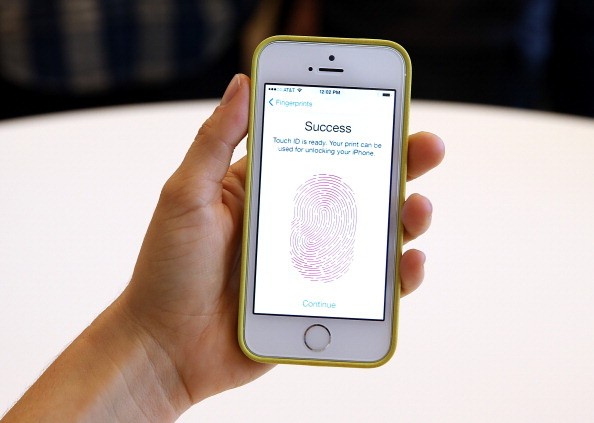
To help its consumers, Apple made backing up files on iPhone, iPad, and other devices measure and quicker, which is very helpful to people's daily lives. It is very useful, especially when cybercriminals breached users' logins, contacts, and other personal data, which can lead to several; hours of restoration efforts.
Some sensitive data may never be recovered, which is an alarming issue. Although Apple always updates its security features, How to Geek reported that iPhone backup files are not 100% private since Apple still holds the key, which is done by the company to help you in case you forget your password.
But, if you want to keep your backup files completely private, here's what you need to do;
Encrypting local backups
You can create encrypted local backup files using iTunes. The first thing you need to do is install iTunes for Windows, which is free to download in Microsoft Store for Windows 10.
After downloading the software, you need to connect your iPhone or iPad to your Windows 10 desktop. You can do this using the appropriate USB-to-Lightning cable.

Also Read : Apple Now Offers iCloud Passwords Chrome Extension to Windows After 'iCloud for Windows' Update v12.0
Press the Continue button to allow your PC to access your device. Once the process is complete, you'll see a small device icon located in the toolbar. You need to click it to continue.
After that, you'll see an iTunes screen with general details about your device. Go to the Backups section and find the Automatically Back Up header. Look for the Manually Back Up and Restore section and click the Back Up Now button.
iTunes previously experienced outages
Right now, it is hard to use iTunes to encrypt your backup files, especially since the app previously experienced outages. According to TechCrunch's latest report, many Apple users complained that they can't access iTunes, together with Apple Music, Books, and the App Store itself. It is important to make sure that there are no outages when using iTunes to encrypt your iPhone's backup data.
For more news updates about other Apple tricks and tips, always keep your tabs open here at TechTimes.
Related Article: Applications on Apple's App Store Are Still Tracking Your Data; New Labels Are Inaccurate
This article is owned by TechTimes.
Written by: Giuliano de Leon.




![Most Useful Google Chrome Keyboard Shortcuts You Need to Know to Improve Your Browsing Experience [2024]](https://d.techtimes.com/en/full/449047/most-useful-google-chrome-keyboard-shortcuts-you-need-know-improve-your-browsing-experience-2024.jpg?w=184&h=103&f=476d29fd60df70a67f6679f99a2ca6d0)