With the release of the cloud-based service Pokemon Home, players are now allowed to store all their caught Pokemon to this storage service. Old-time veteran players can also transfer or import very old Pokemon that they have caught even way back from older generations like Sapphire and Ruby. Depending on where you are moving them, as long as you have the hardware, importing both old and new Pokemon is not that difficult to do.
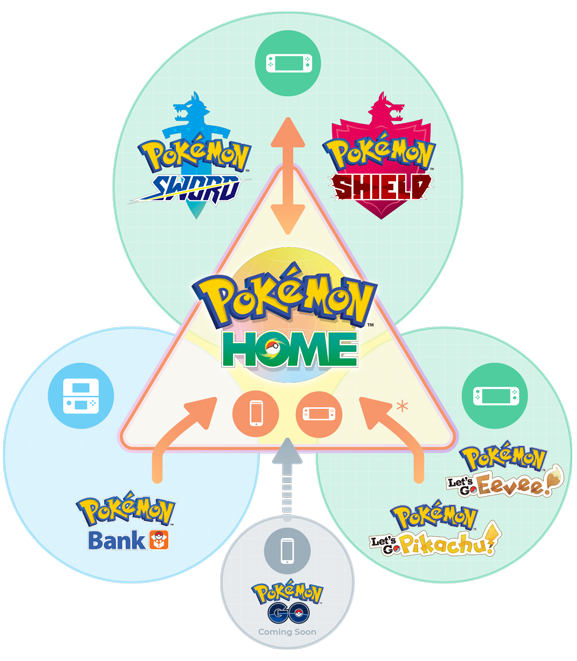
Read Also : Pokemon HOME Is Now Available for Download on Nintendo Switch, Android, & iOS; Price Starts at $3 Per Month
What is Pokemon Home?
Pokemon Home is a cloud-based storage service with both free tiers and premium tiers that users can choose from. It was released this week, is available for download on both the Nintendo Switch, Android, and iOS devices.
How to transfer all caught Pokemon?
There are a lot of ways to import your old and new Pokemon into this cloud-based storage. It all depends on where you are transferring them from and what generation you are using.
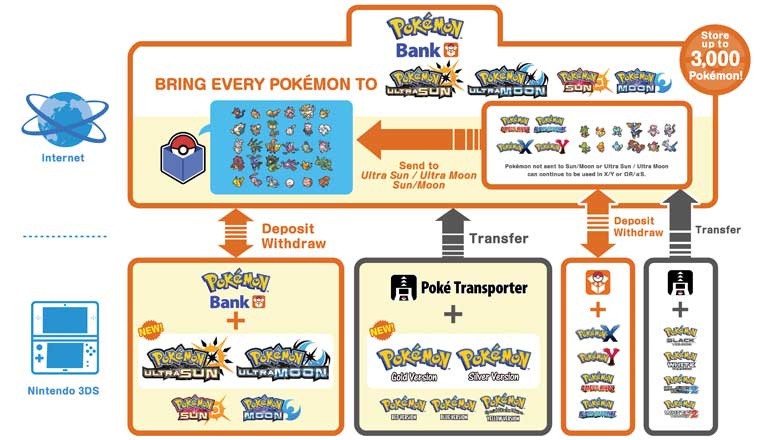
If you are importing them from Ruby, Sapphire, Firered, Emerald, or Leafgreen, you will only need your Nintendo DS and whichever generation among these five fourth generations Pokemon Game. Insert the GBA game into the GBA slot, followed by your fourth-gen game, whether it is Diamond, Pearl, Platinum, HeartGold, or SoulSilver. You will have to play until you reach the Pal Park to obtain the National Pokedex, which is required for everyone. From there, you will have the option to choose six Pokemon at a time to move from the GBA game to your new one.
For players transferring from Diamond, Pearl, Platinum, HeartGold, or SoulSilver, you will need two Nintendo DS or 3DS systems for this to work. Players will also need to defeat the Elite Four in Pokemon Black, White, Black 2, or White 2 to gain access to the PokeTransfer Lab on Route 15. After this, you can now insert the game you are planning to transfer from using your second system or console and choose DS Download Play.
A player would need a Pokemon Bank subscription if they are trying to move a Pokemon from Black, White, Black 2 or White 2, Red, Blue, Yellow, Gold, Silver, or Crystal. The app is free for a month, so you can start from there. You will also need a Poke Transfer App for your Nintendo 3DS, which is available for download as well. Simply place your desired Pokemon to transfer in Box 1 od the game you are choosing, start up the app, and there you are given an option to move to the Pokemon Bank.
Last but not least, if you transfer Pokemon from X, Y, Omega Ruby, Alpha Sapphire, Moon, Sun, Ultra Moon, or Ultra Sun, you will still need a Pokemon Bank subscription. Same procedure from the previous one, but just make sure all your desired Pokemon are ready for transfer are in the Bank. A code will then be given to input on your 3DS from your Nintendo Switch.
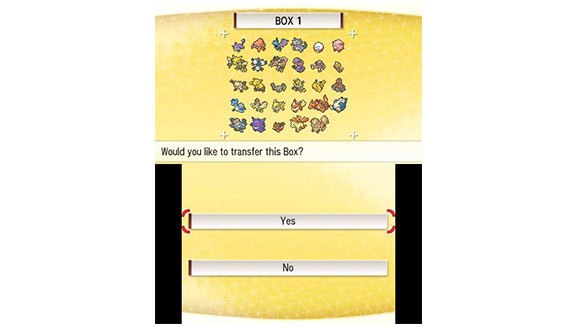
Read Also: Pokemon Sword and Shield Expansion Pass Announced! All the Details We Know Far
ⓒ 2025 TECHTIMES.com All rights reserved. Do not reproduce without permission.




