Apple has provided a support document that details how MacBooks can be stopped from booting up whenever the lid is opened. It is likewise possible to stop MacBooks from booting up when connected to power.
While it is possible to disable the feature that allows for this to happen, the fix only applies to Mac laptops with Apple silicon that are using macOS Sequoia 15 or later.
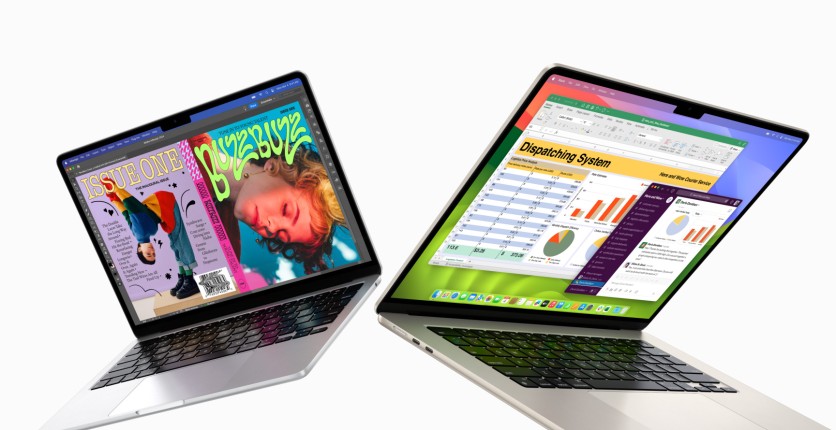
How to Disable Instant Boot Up Feature for Apple MacBooks
In order to disable, the user must first open the Terminal app. According to the support document, this can be found in the Utilities folder, which can be located in the Applications folder.
The user then has to type one of these commands in the Terminal before pressing Return:
- To prevent startup when opening the lid or connecting to power: sudo nvram BootPreference=%00
- To prevent startup only when opening the lid: sudo nvram BootPreference=%01
- To prevent startup only when connecting to power: sudo nvram BootPreference=%02
To complete the disabling, the administrator password must be typed when prompted. It should be noted that the Terminal will not show the password as it's typed.
Once this has been done, the user can press Return.
Read also: Apple Intelligence to Expand Support For More Languages: Will it Coincide With iOS 18.4's Release?
What to Remember
9to5Mac notes that disabling the feature does not stop MacBooks from booting up when a key or the trackpad is pressed.
Users should likewise note that automatic startup when the lid is opened can be reenabled. This can be done by entering sudo nvram -d BootPreference in Terminal. This also applies should users prefer automatic startup when devices are connected to power.




