Facebook Memories can be a delightful way to revisit the past, whether it's a funny moment, a cherished memory, or even a nostalgic throwback to your high school days. However, not all memories are pleasant.
Some might bring back painful experiences or moments you'd rather forget. Fortunately, Facebook allows you to customize your memory settings so you can avoid being caught off guard by these reminders. Here's how you can hide unwanted memories using the Facebook mobile app.
Facebook Memories: What Are They For?
![How to Hide Unwanted Memories on Facebook [2024]](https://d.techtimes.com/en/full/450551/how-hide-unwanted-memories-facebook-2024.jpg?w=836&f=f3957aae9e31875e9ea743d3b3fc1135)
According to Meta, Memories will tour the users to a place where FB usrs can reflect on the moments they have shared with family and other people. It can be seen in the form of a single post, a plain photo, or even a short clip.
To ensure that these memories are easy to find, Facebook rolled out this feature in 2018. It's a golden way to treasure all the experiences we had over the past years.
Related Article: [UPDATE] Facebook's Sudden Black Icon Change Turns Out to Be Bug
How to Stop Cringey Facebook Memories From Surfacing on Your Feed
To avoid seeing Facebook Memories that you want to forget forever, open the Facebook App on your mobile device. Make sure you are logged in to your account.
Then, start accessing the memories settings by tapping the Menu button. On an Android device, this button is located in the top-right corner of the screen. If you're using an iPhone, you'll find the Menu button in the bottom-right corner.
To navigate the Memories, scroll down and tap on the "Memories" option. This will take you to a page where you can view your past memories.
Then, access Memory Settings. To do this, go to the Memories section and tap the Gear icon located in the top-right corner. This will open the Memories Settings page, where you can customize how Facebook handles your memories.
After that, choose Your Memory Preferences You have three options for managing your memories:
- All Memories: This setting will show you all memories from the current day, including posts, photos, and interactions.
- Highlights: With this option, Facebook will only show you special videos and collections that it considers highlights.
- None: If you select this option, you won't receive notifications for any memories at all.
You can hide Memories involving specific people. To do this, follow the steps above to reach the Memories Settings page, then tap on "People." From here, you can type in the name of the person you wish to exclude. Facebook will automatically save your selections, and the person will not be notified of your decision.
You can also choose to hide memories from particular dates. In the Memories Settings page, tap "Dates" to set a specific time range.
Whether it's a day, a week, a month, or even an entire year, you can block memories from that period. Facebook allows you to enter any date range going back as far as 1900. Once you've selected your dates, tap "Done," and then "Save" to confirm your settings.
Facebook's Memories feature can be a great way to relive the past, but it doesn't always bring up moments you want to remember. By customizing your memory settings, you can take control of what you see and avoid those unwelcome reminders.
It's up to you to hide memories involving specific people or from particular dates. The most important part is treasuring what matters the most with the most important people in your life.
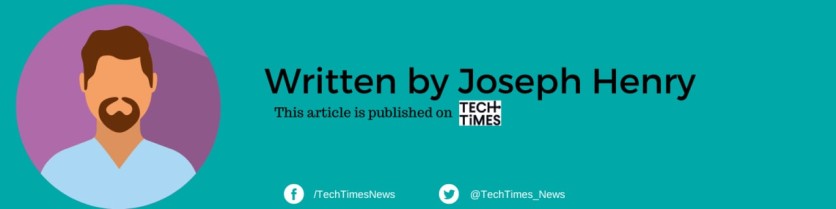
ⓒ 2025 TECHTIMES.com All rights reserved. Do not reproduce without permission.




