No matter how advanced is Facebook when it comes to security, it still has lapses that people often ignore. It's not perfect in any way, and that's why your account is not secure in the platform.
Chances are, if you are not into two-factor authentication or 2FA, your account might be compromised by unknown hackers. If that's the case, here's a guide that will help you identify signs of unauthorized access and show you how to secure your Facebook account effectively.
Signs Your Facebook Account is Compromised

Identifying if your Facebook account has been hacked is the first step to securing it. Here are some common signs of a compromised account:
- Changes to your contact email or password.
- Altered profile details such as your name or birthday.
- Receiving or accepting friend requests from unknown people.
- Unfamiliar messages in Facebook Messenger or receiving messages from strangers.
- Posts, pictures, or uploads that you did not initiate.
If you notice any of these signs, it's crucial to confirm if someone else is using your account.
Related Article : How to Know If Someone Has Seen a Message You Sent on Facebook Messenger
Why 2FA Method is Recommended
If someone attempts to infiltrate your Facebook, having 2FA is the best thing you can do. With this, someone won't be able to access your account immediately. Instead, he/she will asked if the user was him or not.
Since it's not him or her, you will be the one to approve the login attempt. You can also remember this option. If the hacker tries to access your FB, there will also be an OTP (one-time pin) that will be sent to your Facebook. Your account won't be accessed by a stranger unless you give the pin to him/her.
How to Check Login Locations on Facebook
Before you change your password, check the login history to identify suspicious activities. Facebook's security settings allow you to see where and when your account was accessed. This feature helps monitor logins and flag suspicious sessions.
Checking Login History on iPhone or Android
- Open the Facebook app and tap the "Hamburger menu icon" in the top right corner (bottom right for iOS users).
- Scroll down to "Settings & Privacy," then select "Settings."
- Under "Security," select "Security and Login."
- Find the "Where you're logged in" section. Your current device will show an "Active now" status in blue letters.
- To see more, tap "See all." You'll see recent sessions with the approximate location, device type, and login time.
- If you recognize any unfamiliar devices or locations, tap the three vertical dots next to the session and select "Log Out."
Checking Login History on a PC or Mac
- Log into your Facebook account and click the downward triangle in the top right corner.
- Select "Settings and Privacy," then choose "Settings."
- From the left panel, select "Security and Login."
- In the "Where You're Logged In" section, you'll see your current session with an "Active now" status. Click "See More" to view all sessions.
- If you see suspicious activity, click the three vertical dots next to the session and choose "Log Out."
How to Log Out of Devices on Facebook
After identifying suspicious activity, you should log out of unrecognized devices. Here's how to log out from individual devices or all devices at once.
Logging Out from a Specific Device on iOS or Android
- Open the Facebook app and navigate to "Settings -> Security and Login."
- Tap "See all" to view all devices.
- Tap the ellipsis icon (three vertical dots) next to the device and select "Log Out."
- Logging Out from All Devices on iOS or Android
- In the Facebook app, go to "Settings -> Security and Login -> See all."
- Scroll down and select "LOG OUT OF ALL SESSIONS."
Logging Out from All Devices on a PC or Mac
- Navigate to the "Where You're Logged In" section and click "See More."
- Click "Log Out Of All Sessions" at the bottom right corner.
- Confirm by clicking "Log Out" again.
Securing your Facebook account is essential to protect your personal information. Regularly checking login history and logging out from unfamiliar devices can help you maintain account security.
By following these steps, you can safeguard your Facebook account from unauthorized access and potential misuse
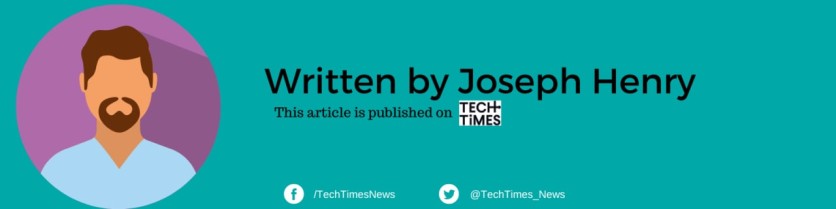
ⓒ 2025 TECHTIMES.com All rights reserved. Do not reproduce without permission.




