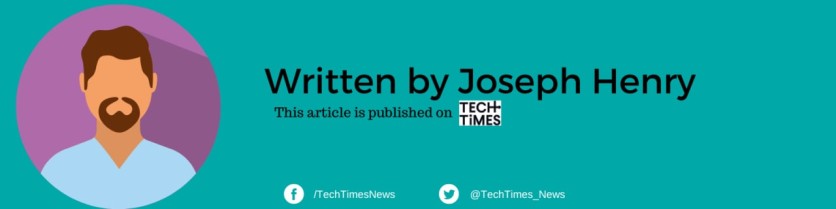In a move to enhance user experience and data portability, Apple and Google have collaborated to create a streamlined process for transferring photos from Google Photos to iCloud Photos. This new tool simplifies the migration of your cherished memories between these popular cloud storage platforms.
The Evolution of Photo Transfers Between Google and Apple
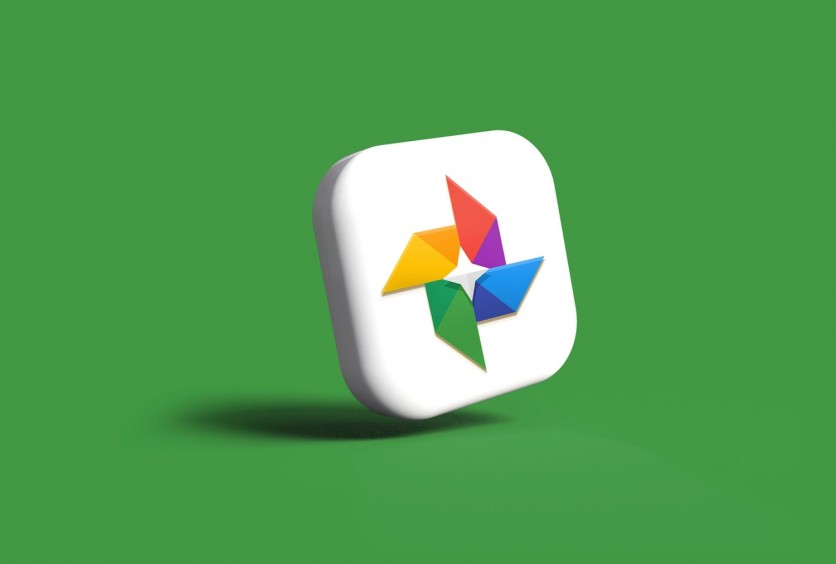
Previously, Google had launched a tool in 2021 that allowed users to transfer their Google Photos to iCloud. However, the latest tools from Google represent a deeper collaboration between the two tech giants, aiming to simplify the transfer process. Not only can users transfer photos, but they can also move videos across these platforms.
Related Article : How to Create iCloud Email on iPhone, iPad, Windows, or Android [2024]
Restrictions to Keep in Mind
While this new tool offers significant convenience, there are some limitations to consider, according to Apple Insider. The transfer process does not work for managed Apple Accounts or if Advanced Data Protection is enabled on your iCloud account. Additionally, ensure that your iCloud Drive has sufficient storage space to accommodate the transferred photos.
Preparing for the Transfer: Requirements and Setup
To successfully transfer photos from Google Photos to iCloud, follow these steps:
- Enable iCloud Photos and iCloud Drive: Before initiating the transfer, ensure that both iCloud Photos and iCloud Drive are activated on your Apple device. This can be done in the Settings app.
- Check iCloud Storage: Confirm that your iCloud Drive has enough available space to store the incoming photos and videos. Insufficient storage could disrupt the transfer process.
- Expect a Delay: Depending on the file sizes and the number of photos being transferred, the process can take anywhere from a few hours to several days. Patience is essential during this period.
Step-by-Step Guide to Transfer Photos
Here's how to start the photo transfer from Google Photos to iCloud:
- Access Google Photos Takeout: Begin by going to the Google Photos Takeout transfer page.
- Initiate the Transfer: Click on "Continue" and follow the on-screen instructions.
- Select iCloud as the Destination: Choose "Apple - iCloud Photos" as the transfer destination.
- Sign In to Your Apple Account: If you haven't already, sign in to your Apple Account to authorize the transfer.
- Authorize Sharing: Click or tap "Allow" to grant the necessary permissions.
Once these steps are completed, the transfer will begin automatically in the background. There's no need to download the photos manually before transferring them to iCloud.
Additional Resources for Smooth Transfers
Both Apple and Google have provided detailed instructions to guide users through the transfer process. Apple's support document, HT213483, offers comprehensive instructions, including how to transfer photos in the reverse direction-from iCloud to another service.
The Future of Cloud Interoperability
The Data Transfer Initiative (DTI) represents a significant step toward improving the interoperability of Big Tech cloud services. The ability to transfer photos between Google Photos and iCloud is a major convenience, making it easier for users to manage their digital memories across platforms.
We can expect even more seamless and automated sharing between major cloud services as DTI evolves. In the long run, it will address a longstanding challenge for users who rely on multiple platforms to store and manage their data.