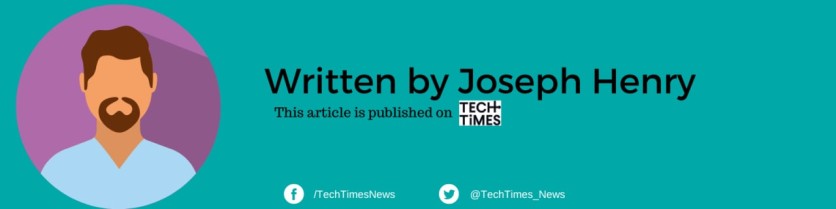There's no doubt that iPhone users have enjoyed several significant new features on the iOS 17 and 18 versions, but many still clearly remember the updates brought by iOS 16.
In iOS 16 and iPadOS 16, we experience how easy it is to view and share Wi-Fi passwords. Gone are the days of struggling to remember or communicate complex network credentials. If you don't know how to do this, here's a simple guide that will help you get started.
A Game-Changing Feature for iPhone Users

Sharing a Wi-Fi password often involves tedious methods or relying on other devices on the same network. This was before iOS 16. However, with this particular operating system, Apple's new approach streamlines this process, making it effortless to access and share your Wi-Fi network credentials.
While this method worked seamlessly within the Apple ecosystem, it was limited to iOS devices, and retrieving the actual Wi-Fi password wasn't straightforward.
Related Article : Here is the Best Time to Replace WiFi Router, as Experts Recommend
How to View and Copy Wi-Fi Passwords on iOS 16 and iPadOS 16
To take advantage of this feature, your iPhone or iPad must either be connected to the Wi-Fi network or have linked to it in the past. Additionally, you need to be close enough to the router for the network to appear in your device's settings.
If these conditions are met, follow the steps below to view and copy your Wi-Fi password on a device running iOS 16, iPadOS 16, or later:
- Open the Settings App: Start by launching the Settings application on your iPhone or iPad.
- Navigate to Wi-Fi Settings: Tap on the "Wi-Fi" option to view the list of available networks.
- Select the Network: Find the Wi-Fi network for which you need the password. Tap the blue information icon (i) next to the network name.
- View the Password: Tap on the "Password" field. To unlock the password, you'll need to authenticate using Face ID, Touch ID, or your device passcode.
- Copy the Password: Once the password is visible, tap "Copy" to save it to your clipboard.
Now, you can easily share the Wi-Fi network password with others via text message, email, or simply by pasting it wherever needed.
Why This Feature Matters
The ability to quickly view and copy Wi-Fi passwords on iOS 16 and later has proven to be an invaluable tool for iPhone users. Whether you're setting up a new device, helping a friend connect to your network, or simply managing your own Wi-Fi connections, this feature adds a level of convenience that was previously missing from Apple's operating system.
As iOS continues to evolve, features like this remind us that sometimes it's the small, quality-of-life improvements that have the most significant impact on our daily tech interactions. So, while iOS 17 and iOS 18 have introduced exciting new capabilities, the enhancements from iOS 16, like this Wi-Fi password feature, continue to resonate with users today.
For Android users who want to stop the Wi-Fi hotspot from automatically turning off, here are the four methods you can try to fix this issue.