Your iPhone is an easy target of stalkers and by this time, you can conclude that it's not safe to use it all the time. However, Apple has introduced an essential safety feature for iPhone users, designed to protect against unauthorized access and dangerous snooping.
The Safety Check feature, including the Emergency Reset button, is a vital tool that all iPhone owners should be familiar with to safeguard their privacy and security.
What is a Safety Check on iPhone?

Safety Check is a comprehensive feature aimed at preventing oversharing and protecting users from potential stalkers. It allows you to control and restrict various iPhone settings related to sharing content, location, and other sensitive information.
According to Apple, "If your personal safety is at risk, you can use Safety Check on iPhone to quickly stop sharing your information, or to review and update sharing with individual people and apps."
Related Article : Apple's iPhone SE 4 Is Coming to Own the Midrange Phone Market, as Rumored Pricing Leaks Online
Safety Check on iPhone: How to Use it in Three Steps
To utilize Safety Check, your iPhone should be running iOS 16 or later. Follow these three steps, according to The Sun.
Update Your Software: Go to Settings > General > Software Update and check for the latest iOS version.
Enable Two-Factor Authentication: Make sure your Apple ID has two-factor authentication enabled.
Access Safety Check: Navigate to Settings > Privacy & Security > Safety Check to explore your options.
Managing Privacy Permissions
Within Safety Check, you can review and manage all your privacy permissions related to apps and content on your iPhone. You can also remove devices signed in to your Apple ID, change your password, and update emergency contacts.
Safety Check allows you to stop sharing content from various Apple apps, including:
Activity
Check In
Health
Home
Shared Calendars
Shared items in Find My
Shared location using Find My
Shared Maps ETA
Shared Notes
Shared Passwords
Shared Photos (Including Shared Library and Shared Albums)
Restricting Access to Sensitive Information
Safety Check also provides options to prevent sharing sensitive information from apps and services such as:
Bluetooth
Calendars
Camera
Contacts
Files and Folders
Health
Local Network
Location Services
Media and Apple Music
Microphone
Motion & Fitness
Photos
Reminders
Research
Speech Recognition
Additionally, you can update your device passcode and adjust Face ID or Touch ID settings to enhance your security.
Utilizing Emergency Reset on iPhone
For immediate and comprehensive action, Apple offers the Emergency Reset feature. This option allows you to instantly stop sharing all listed items and review and reset settings associated with your Apple ID. To use Emergency Reset:
Go to Settings > Privacy & Security > Safety Check.
Click on Emergency Reset and proceed to the on-screen instructions.
Once completed, visit Verify That You've Stopped Sharing to ensure the reset was successful.
It's important to be three steps ahead of lurkers to protect yourself from unwanted access that could compromise your data and put your identity in danger.
By familiarizing yourself with Apple's Safety Check and Emergency Reset features, you can improve your iPhone's security and protect your personal information from unauthorized access.
Regularly reviewing your privacy settings and utilizing these tools will help maintain your safety and privacy in the digital age.
Meanwhile, you can learn how to use Emergency SOS via Satellite in our previous report.
Read also: Storm-0539 Cybercrime Gang: Microsoft Alerts Companies of Gift Card Fraud From Moroccan Hackers
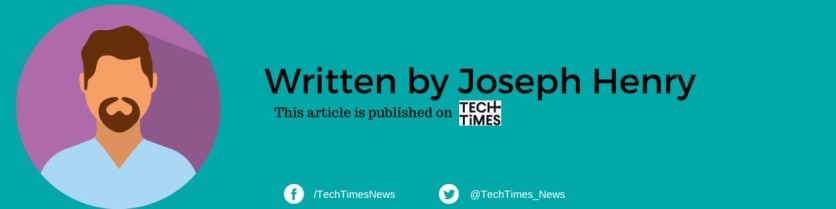
![Apple Watch Series 10 [GPS 42mm]](https://d.techtimes.com/en/full/453899/apple-watch-series-10-gps-42mm.jpg?w=184&h=103&f=9fb3c2ea2db928c663d1d2eadbcb3e52)



