ChatGPT is a popular AI chatbot known for its ease of access and usability. However, it is not immune to downtimes and technical issues that can disrupt your experience.
Problems may stem from OpenAI's servers or your own environment. Fortunately, most of these issues are easily resolvable with troubleshooting.
Here's how to get started if you're experiencing some problems using the app.
Check Your Internet Connection
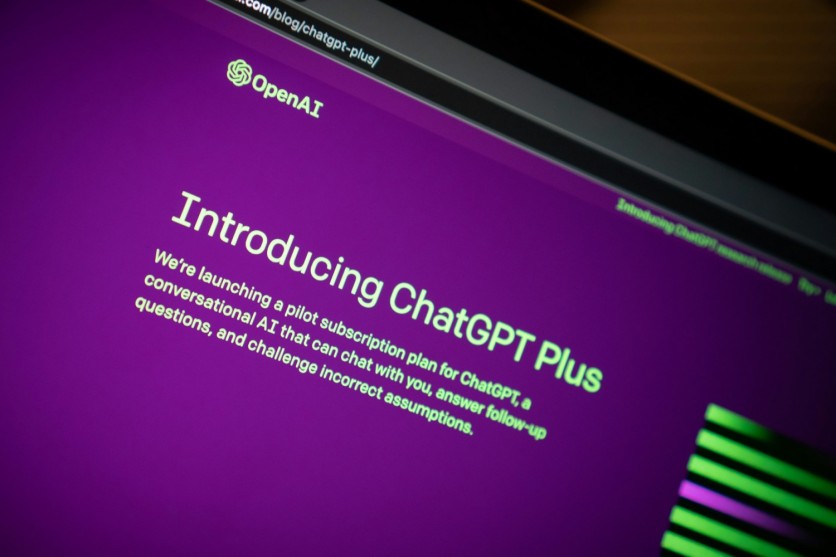
A weak or unstable internet connection can cause slow loading times or a "Network Error" when connecting to ChatGPT. Restart your router or modem by unplugging it and plugging it back in, or use the reset button if available.
Running a speed test can also help diagnose connection issues. To do so, simply type "check your internet speed" into your search engine and use a speed test widget or services like Speedtest.net, Fast.com, or CloudFlare.
Related Article : OpenAI Unveils Her-Inspired Voice Assistant for ChatGPT with Real-Time Translation, Expression Recognition
Clear Your Browser Cache and Cookies
Accumulated cache and cookies can lead to login errors or loading issues with ChatGPT. Clearing these can often resolve such problems.
While clearing your browser's cache and cookies, you can choose to retain your website history and saved passwords, ensuring you don't lose login credentials or frequently visited sites.
Log Out and Log Back In
If ChatGPT becomes unresponsive or you encounter session errors, try logging out and back into your account. Access the "Log out" button from your username icon in the bottom-left corner, then log back in with your credentials to start a new session.
Test Out a Different Web Browser
Switching to a different web browser might help if other troubleshooting methods fail.
For example, try Microsoft Edge or Mozilla Firefox if you're using Google Chrome. Alternatively, use incognito mode on your primary browser to reduce potential interference from extensions, plugins, and cookies.
Disable VPN Services
VPNs are great for online security but can sometimes cause issues with ChatGPT, as OpenAI might block VPN IP addresses to prevent misuse.
If you receive an "error occurred" message, disable your VPN before accessing ChatGPT and re-enable it afterward. You can also try turning your VPN off and back on to obtain a different IP address.
Consider Alternative Chatbot Services
If ChatGPT is down and you need an immediate alternative, consider other AI chatbots like Microsoft Copilot, Google Gemini, or Perplexity. These services offer similar functionality and are often reliable backups.
If you frequently encounter issues with the free version, upgrading to ChatGPT Plus might be worth considering. For a monthly fee of $20, you get improved reliability and access, especially during peak times. This subscription can be a valuable investment for those who heavily rely on AI tools for their work.
These troubleshooting tips are easy to follow. You can resolve most technical issues with ChatGPT by doing them to ensure a smoother experience with the AI chatbot.
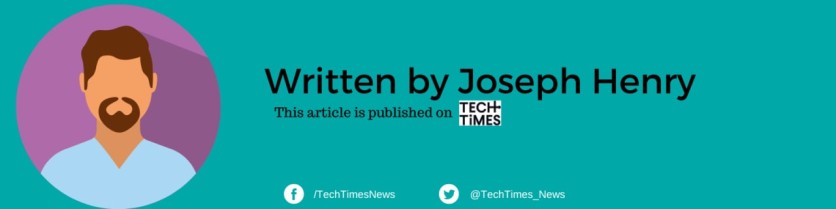

![Apple Watch Series 10 [GPS 42mm]](https://d.techtimes.com/en/full/453899/apple-watch-series-10-gps-42mm.jpg?w=184&h=103&f=9fb3c2ea2db928c663d1d2eadbcb3e52)


