With the recent rollout of the optional update KB5036980 for Windows 11 versions 23H2 and 22H2, Microsoft has introduced a new feature that embeds ads for various programs and services on the Microsoft Store directly into the Windows 11 Start menu.
Officially labeled as "Recommendations," these ads have sparked dissatisfaction among users who prefer a cleaner, ad-free interface. When they are annoying already, there's a quick way to disable them as soon as possible.
Understanding the Update and Its Impact

The optional update KB5036980 includes a set of "recommendations" or ads that appear in the "Recommended" section of the Start menu.
While Microsoft presents these recommendations as helpful suggestions, many users see them as unwelcome intrusions into their user experience.
"Some Microsoft Store apps are displayed in the Recommended section of the Start menu. These apps come from a small group of selected developers. This will help you discover some of the great available apps," the company wrote in a support document.
Related Article : Microsoft Shut Down Windows 11's Android Apps from Amazon, No More WSA?
Turning Off Ads in the Start Menu
Fortunately, Microsoft provides an easy way to disable these start menu ads, giving users control over their interface. Here's how you can turn off the Start menu ads in Windows 11:
- To access Windows Settings, Click on the Start menu, select the Settings gear icon, or press Windows + I to open Settings directly.
- Navigate to Personalization Settings: In the Settings menu, go to "Personalization," which allows you to customize the appearance of your desktop and Start menu.
- Adjust Start Menu Preferences: Click "Start" to configure settings specific to the Start menu.
- Disable Recommendations: Look for the option labeled "Show recommendations for tips, app promotions, and more." Next to this option, you will see a toggle. Click on it to switch the toggle to "Off."
Just follow these steps to finally remove the ads from your Start menu and enjoy a more traditional user experience without commercial suggestions.
Important Considerations
It's crucial to note that update KB5036980 is optional as of now and does not automatically install on Windows 11 systems.
However, this will change by the next Microsoft Patch Tuesday in May 2024, when it will become part of the cumulative updates that will automatically install on all Windows 11 devices.
Once this happens, the recommendations will start appearing by default in the Start menus of all Windows 11 systems.
To avoid seeing these ads, users should proactively disable them using the abovementioned method. This adjustment will ensure that your Start menu remains commercial content-free, allowing for a more focused and personalized user interface.
While introducing ads in the Start menu might enhance the discoverability of new apps and services, not all users appreciate such changes.
Adjusting your system settings allows you to maintain a work environment that suits your preferences and keeps your Start menu clean and free of unwanted advertisements.
This balance between functionality and personalization is key to a satisfying Windows 11 experience.
If you have no Windows 11 yet, check this Pro Lifetime License deal you can snag for only $30.
Read Also : How to Reset Microsoft Edge Efficiently
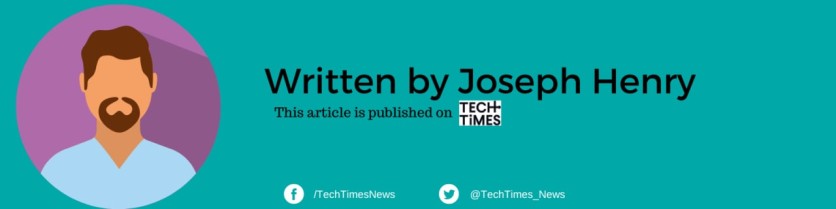
ⓒ 2025 TECHTIMES.com All rights reserved. Do not reproduce without permission.




