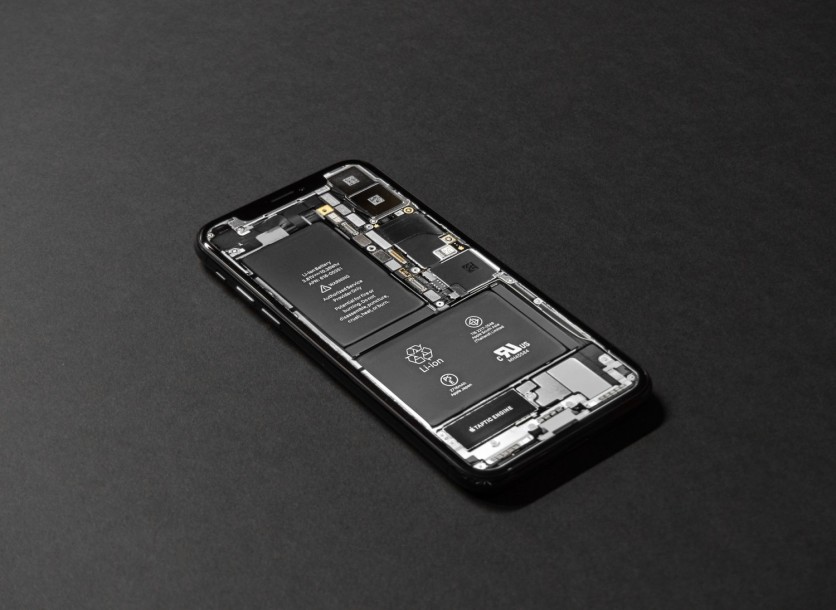
Is your iPhone battery life giving you a hard time? Don't worry since we got you on this struggle. There are three quick settings changes that can significantly enhance your device's battery performance.
According to The Sun, these will only take a few minutes of your time since they are easy to do.
Keep Your Software and Apps Up-to-Date
If Apple prompts you to update your apps or software, do so. It's helpful to enhance the functionality of your iPhone, not to mention that it also boosts its battery life.
To ensure you're running the latest software on your iPhone, follow these steps:
- Go to Settings.
- Select General.
- Tap on Software Update.
Additionally, it's essential to keep your apps current. Outdated third-party applications can strain your device's resources, leading to faster battery drain. Here's how to update them:
Update all your applications.
Verify that your third-party apps are also up to date.
By maintaining up-to-date software and applications, you can streamline your iPhone's performance and boost its battery life.
"Believe it or not, sometimes these third-party applications can overload the software, can overload the operating system, draining your battery a lot quicker. So, make sure you do those two things first," iDevice Help says on YouTube.
Change Your 5G Settings for Efficiency
The introduction of 5G connectivity has revolutionized mobile data, but it can also impact your iPhone's battery life. You can optimize your 5G settings as follows:
Go to Settings.
Select Mobile Service (Cell Data).
Tap on Mobile Data Options (Cell Data Options).
Choose Voice & Data.
Turn off the 5G Standalone.
Please note that not all iPhone models offer this setting, as it depends on your network carrier.
While enabling 5G for all mobile data activities can improve FaceTime call quality and browsing speed, Apple cautions that it "may impact battery life." Adjusting this setting can help you strike a balance between performance and battery preservation.
Related Article: Did Your iPhone Reboot On Its Own Last Night? There Might Be a Bug
Manage Haptic Feedback for Efficiency
Haptic feedback, those gentle taps or vibrations you experience when interacting with your iPhone, can also affect your battery life. To make adjustments, follow these steps:
Go to Settings.
Select Sound & Haptics.
Tap on Haptics.
Choose Never Play.
Haptic feedback is commonly used for ringtones, alerts, and keyboard responses. Apple suggests that disabling keyboard haptics can contribute to improved battery life. To do this, navigate to:
Sound & Haptics.
Keyboard Feedback.
Turn off the Haptic toggle.
By managing haptic feedback settings, you can fine-tune your iPhone's battery efficiency.
Incorporate these simple settings changes, and you'll enjoy a longer-lasting iPhone battery, making your daily mobile experience even more convenient.
If your iPhone storage is already running low, you can check CNET's tips to address this problem.
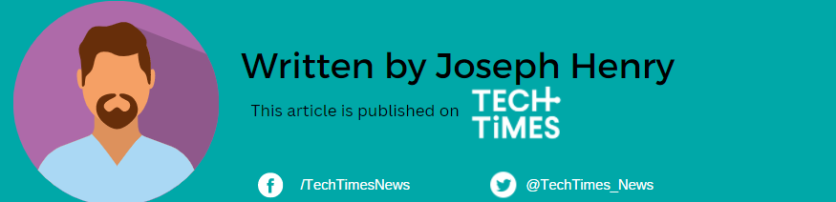
ⓒ 2025 TECHTIMES.com All rights reserved. Do not reproduce without permission.




