With the Apple Watch, you are not limited to measuring temperature, heart rate, blood oxygen, and tracking sleep. The notable smartwatch, just like your current iPhone, is capable of taking screenshots.
Your smart wearable is personalized and you can do more things as you explore it. If you want to get started with its screenshot feature, check this out.
How to Activate Screenshot Feature on Apple Watch

Screenshots are an invaluable tool for capturing and sharing moments from your digital devices.
Taking a screenshot is a handy skill that every Apple Watch user should master. It's so easy to do and if you have to capture an image of something that you really need to save, you can do this any time of the day.
In Apple Watch, you first need to activate the screenshot feature to make this happen. According to Engadget, there are two methods you can use. Depending on your needs, select the one that suits you perfectly.
Method 1: Using Your Apple Watch
- Access your Apple Watch's settings.
- Scroll down and select "General."
- Find the "Screenshots" option and toggle it on to enable screenshots.
Method 2: Using Your iPhone
- Open the Watch app on your iPhone.
- Navigate to "General."
- Locate the "Screenshots" option and toggle it on to activate the feature for your Apple Watch.
Related Article : Counterpoint Research Says Apple Has 'Highest Stickiness for Any Smartwatch Brand'
How to Capture Screenshots on Apple Watch
Now, it's time to try if the screenshot feature will work on your end. Of course, it will work only if you have already activated the feature.
To get started, just follow the steps below:
- Press the Digital Crown and the side button on your Apple Watch simultaneously.
- The captured screenshot will be instantly saved to your Photos library.
How to Access Your Screenshots
If you want to open your saved screenshots on your Apple Watch, all you need is the Photos app from your iPhone.
- Head to the Photos app on your iPhone.
- Look for the "Screenshots" folder under media types.
- Your Apple Watch screenshots will be neatly stored here.
How to Sync Screenshots to Your Apple Watch
Syncing the screenshots you capture on Apple Watch is possible with your iPhone. Here's how to do it.
- Go to the Watch app on your iPhone.
- Click "Photos" in the app.
- Select "Photo Syncing."
- Choose the album you want to sync with your Apple Watch.
For those who are having trouble setting up and pairing their Apple Watch with their iPhone, here's a short guide provided by Apple on its support page.
In this walkthrough, you will also learn how to switch on and unpair your smartwatch with the device you wish to connect. Additionally, it will teach you how to pair more than one Apple Watch and switch to a different Apple Watch and a new iPhone.
Read Also : Weibo Leaker Says Apple Watch Series 9 Will Be 'Basically Unchanged'-Just Minor Upgrades
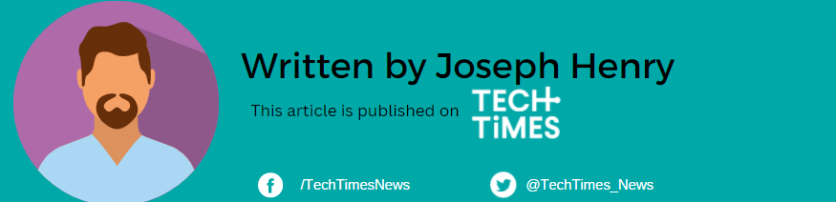
![Apple Watch Series 10 [GPS 42mm]](https://d.techtimes.com/en/full/453899/apple-watch-series-10-gps-42mm.jpg?w=184&h=103&f=9fb3c2ea2db928c663d1d2eadbcb3e52)



