In the latest iOS 17 beta, Apple has surprised users by introducing two new "British" Siri voices that promise a more natural and realistic experience.
These new voices join the existing options, offering a refreshing change to the way users interact with their devices.
New 'British' Siri Voices
MacRumors reports that the recent iOS 17 beta has unveiled the third and fourth "British" Siri voices, which stand out for their enhanced naturalness compared to the existing choices.
These new voices have quickly garnered attention among beta testers for their lifelike and expressive characteristics.
It is unclear when exactly Apple added them to the beta, but they were found by a MacRumors forum member.
Selecting the New Siri Voices
Changing Siri's voice is a very straightforward process.
With iOS 17, Apple streamlines the process, making it accessible to all users. To select the new "British" Siri voices, follow these simple steps:
- Open the Settings app on your iOS 17 beta device.
- Navigate to Siri & Search.
- Under Siri Voice, you will find the new options as the third and fourth choices.
- Tap on your preferred voice to set it as your default Siri voice.
With these user-friendly steps, you can customize your Siri experience and enjoy a more personalized and engaging virtual assistant.
Other Exciting Siri Updates in iOS 17
Aside from the new "British" voices, iOS 17 brings a host of other exciting Siri updates that enhance the overall user experience.
In iOS 17, users can opt to drop the redundant "Hey" when waking up Siri. A simple "Siri" will activate your digital assistant, streamlining your voice commands.
Need to catch up on the latest news but are too busy to read? No problem! With iOS 17, Siri can read web articles aloud to you, making multitasking more convenient than ever.
Lastly, gone are the days of repetitive Siri activations. In iOS 17, you can make back-to-back requests without reactivating Siri each time, ensuring a seamless and efficient conversational experience.
Read also: WhatsApp Launches New App on WearOS Devices: Now Working on Android, iOS, Desktop, and Smartwatches
Changing Siri Voice and Language on Different Devices
iOS is not the only platform where you can customize Siri's voice and language. Apple offers similar options on other devices, enabling a consistent Siri experience across your entire Apple ecosystem.
Mac: If you own a Mac with macOS Sierra or later, you can change Siri's language and voice variety by navigating to the Apple menu > System Preferences, then clicking on Siri. Customize the language, voice, and even enable voice feedback for spoken responses.
Apple Watch: Siri on your Apple Watch uses the same language and voice setup on your iPhone. For users with Apple Watch Series 3 or later, you can have Siri speak responses to you, further enriching your wearable experience.
Apple TV: While Siri on Apple TV doesn't provide spoken responses, you can still adjust the language used by heading to Settings > General > Siri, making sure your preferences remain consistent across your devices.
Stay posted here at Tech Times.
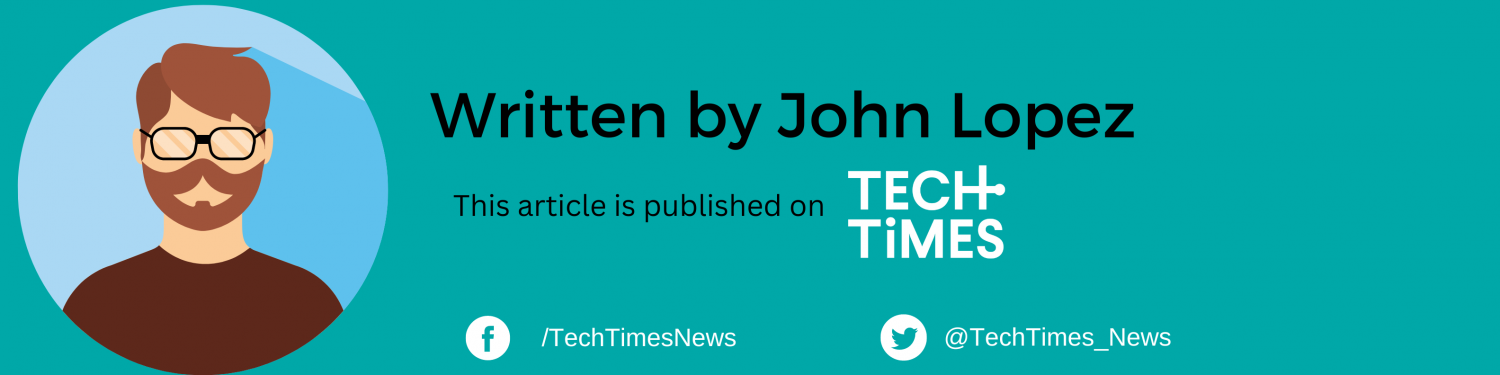
ⓒ 2025 TECHTIMES.com All rights reserved. Do not reproduce without permission.




