Sometimes, your iPhone Home button can get stuck, and there's no way you can fix it right away. Some users go to the nearest Apple Store to solve the issue, but this is only legible if your smartphone is still under warranty.
If you're currently dealing with this problem and it's still getting on your nerves, these tips will help you escape this misery.
Possible Reasons Why Your iPhone Home Button is Not Working

From misalignment of the button to physical damage, there are numerous reasons why this is happening on your behalf.
According to iFixit, glitchy software might be the culprit behind this nightmare. If that's the case, ask Siri to open an app and enable it to see if it will work. If you want to reset your iPhone, don't forget to create a backup for your files.
Another reason behind this problem is the debris stuck inside the button. If you have a hard time pressing an iPhone Home button, chances are a foreign object has entered it. To remove this, take off the back plate first, then use a clean cotton swab with alcohol for the final clean-up.
In some cases, the Home button is not natively installed on your smartphone. That's why you must send it to a trusted repair shop.
On top of the abovementioned problems, other reasons why the iPhone Home button is not working include a faulty logic board, overtightened anchor screw, torn cables, and a misaligned button.
Related Article : Why Chris Evans is Right About iPhone Home Button; Here's the Importance of the Physical Version
How to Fix a Defective iPhone Home Button?
Now that you know the reasons why the home button of your iPhone appears to be broken, it's time to jump to the solutions that can address your concern.
Via AssistiveTouch Home Button
Apple says on its help page that switching on AssistiveTouch is easy in three simple steps. Just follow the procedure below to get started:
- Head to Settings, then Accessibility. After that, click Touch, then AssistiveTouch. Turn it on.
- Tell Siri to "Turn on AssistiveTouch."
- Go to Settings, but this time, tap Accessibility. Once you're done, click Accessibility Shortcut to switch on AssistiveTouch finally.
Via Using Charger to Press Home Button
If the problem lies deep within the cable near a charging port, you can press the area where the Home Button lies to reconnect the cable in place.
To do this trick, check this out.
- Plug in your charging cable to your iPhone.
- Gently apply pressure to the back of the connector. It's located near the bottom of the device.
- Continue pressing while you tap the Button Button.
Via Recalibrating Home Button
Recalibrating your iPhone Home Button is self-explanatory, but you must follow these steps to pull off this successfully.
- Open any native app on your smartphone.
- Press and Hole either the Side or Top button until the "power off" appears. If it does not work, do the same procedure simultaneously on either of the two Volume buttons.
Read Also: 5 Practical iOS 17 Features You Need to Add to Your Routine [2023]
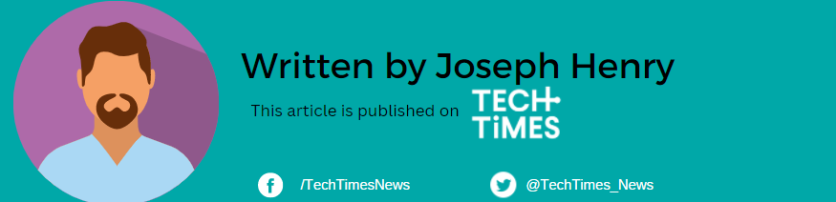
ⓒ 2025 TECHTIMES.com All rights reserved. Do not reproduce without permission.




