Google Meet users can now enjoy an enhanced picture-in-picture experience with the latest update, offering a more engaging and feature-rich interface, according to Google's latest blog post.
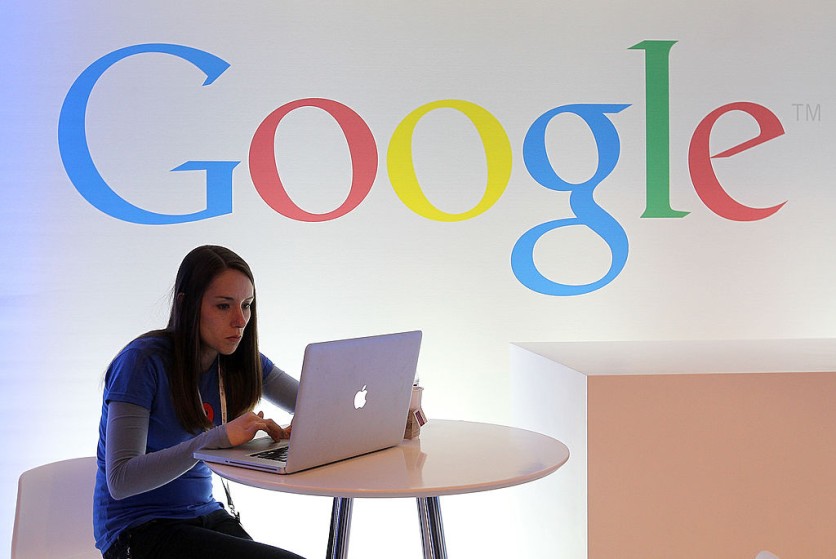
New Actions From the Picture-in-Picture Window
This update introduces several new actions that can be performed directly from the picture-in-picture window, adding greater versatility to the user's meeting experience.
Alongside the existing options to turn the camera and microphone on/off or leave the meeting, users can now raise their hand, utilize the in-meeting chat, toggle captions on and off, and resize the picture-in-picture view more effectively.
Additionally, flexible layouts can be accessed, allowing for seamless navigation and screen sharing during meetings.
Google acknowledges the need for a dynamic and interactive meeting environment, particularly when screen sharing or transitioning to relevant screens.
This update aims to address these requirements by providing users with increased flexibility and functionality within the picture-in-picture mode.
By incorporating these new features, users can maintain their engagement and productivity while navigating different tabs or windows, resulting in a more efficient and streamlined meeting experience.
The update is accessible to all Google Workspace customers and users with personal Google Accounts, ensuring widespread availability and usability across various domains.
How to Use the Picture-in-Picture Mode
To utilize the picture-in-picture mode during a Google Meet session, users can follow a simple set of steps. Clicking on "More options" at the bottom of the meeting interface and selecting "Open picture-in-picture" will initiate the picture-in-picture view.
A smaller version of the meeting user interface will then appear at the bottom right of the screen, allowing users to interact with various features while simultaneously navigating other tabs or applications.
Users can easily manage the picture-in-picture window by dragging it across the screen or resizing it according to their preferences. This enables users to gauge their audience's reaction during presentations, access meeting-related documents, take notes, and utilize features such as raising hands and in-meeting chat seamlessly.
To exit the picture-in-picture mode, users can simply click "Back to tab" in the top right corner of the smaller Meet UI. It is worth noting that users will remain in the meeting even after exiting picture-in-picture mode and can choose to end the meeting by clicking "Hang up" if desired.
While using the picture-in-picture feature, users can still perform various actions, including turning the camera and microphone on/off, raising their hands, engaging in in-meeting messaging, and managing captions.
However, starting a presentation within picture-in-picture mode is not possible, requiring users to initiate the presentation before activating this feature.
Google Meet's updated picture-in-picture functionality offers users a more immersive and convenient meeting experience, empowering them to multitask effectively while staying engaged with the meeting content and interactions.
Related Article : Google Bard: Answer Math and Logic Questions Better with Enhanced Capabilities-Fixed its Flaws?
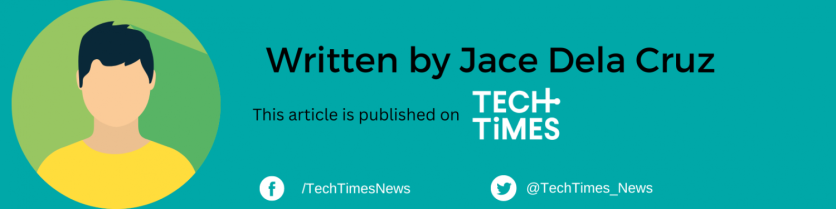
ⓒ 2025 TECHTIMES.com All rights reserved. Do not reproduce without permission.




