With a limited 15 GB of online storage spread across Google Drive, Google Photos, and Gmail, it is easy to reach your storage limit quickly.
This guide, first shared by SlashGear, will provide you with practical tips to gain control of your Gmail inbox, free up valuable storage, and keep your email communication flowing seamlessly.
Empty Junk Folders, Delete Attachments
To recover more space and keep your Gmail inbox organized, remove junk folders regularly. Many customers are unaware that messages left in their Trash or Spam folders still count against their storage capacity.
You can regain much-needed space by permanently removing these emails, including those filtered as spam. Additionally, messages with attachments consume significant storage space.
To locate these emails efficiently, follow these steps:
- Launch Gmail on a web browser or through the mobile app.
- Click on the "Search in mail" text field.
- Type "has:attachment larger:10M."
- Press Enter or Search.
This search query will display all emails in your inbox with attachments larger than 10 megabytes. Modify the number as per your requirements.
Review the emails and delete unnecessary attachments by clicking the trash can icon. Remember to permanently delete emails by emptying the Trash folder.
Recoup Storage Space in Google Account
Aside from managing Gmail, there are other ways to free up storage space in your Google account.
Visit https://one.google.com/storage/management to receive suggestions on items to delete from Gmail, Google Drive, and Google Photos.
This page also displays the amount of storage space you can gain by removing specific items. If you prefer a manual approach, follow these steps:
- Open https://drive.google.com/drive/u/0/quota on a computer and log into your Google account if necessary.
- Ensure the "Storage used" column arrow points downward to list the largest files first.
- Select files you no longer need and click the trash can icon to send them to Trash.
- Go to the Trash folder in the side panel and select "Empty Trash."
Manage Storage in Google Photos
To free up space in Google Photos, you have a few options.
Firstly, you can delete large-size photos and videos.
Alternatively, you can adjust the upload quality settings to decrease file sizes, which may affect your uploads' resolution.
If you prefer maintaining high-resolution versions of essential images, consider permanently removing less important ones like screenshots.
These are typically detected when backed up into Google Photos and can be found in the Archive folder under Library.
Expand Storage with Google One
This one is pretty straightforward. Consider purchasing a Google One subscription if you require additional storage space. The available plans include 100 GB for $1.99 per month, 200 GB for $2.99, or 2 TB for $9.99 per month.
Google One offers a convenient way to expand your storage capacity and continue using Google services without limitations.
Agree with these tips? Let us know.
Stay posted here at Tech Times.
Related Article : Gmail Makes Email Searching Easier With 'Top Results'
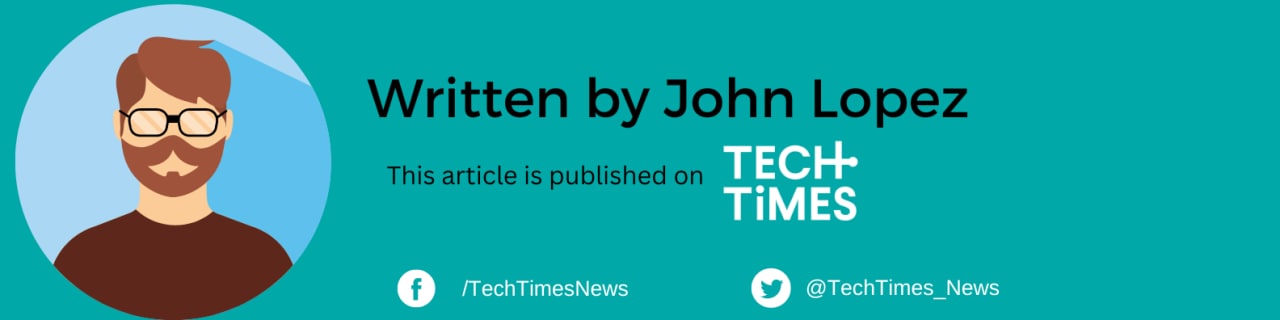
ⓒ 2025 TECHTIMES.com All rights reserved. Do not reproduce without permission.




