YouTube TV's monthly subscription fee is increasing by roughly 12% or about $8 a month, Google announced, citing rising content costs. So if you are a current subscriber, you will be paying more starting next month unless you end your membership.
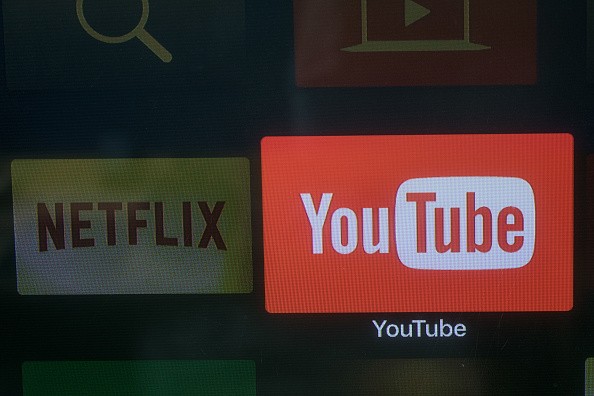
YouTube TV Price Increase
The updated price of $72.99 monthly takes effect on March 16 for new subscribers, as per a report by Variety. But for current members, the new pricing applies on April 18.
The Google-owned service understands that the new pricing might be a bit too expensive for its existing users. As such, they have a choice to end their membership before the new price takes effect.
So if you are a YouTube TV subscriber, you may still opt out before the new heftier pricing begins. Here's how to cancel your subscription, whether using a PC, an iPhone, or an Android phone.
How to Cancel YouTube TV Subscription on Your PC
If you are a PC or a Windows laptop user, canceling your YouTube TV subscription is pretty straightforward.
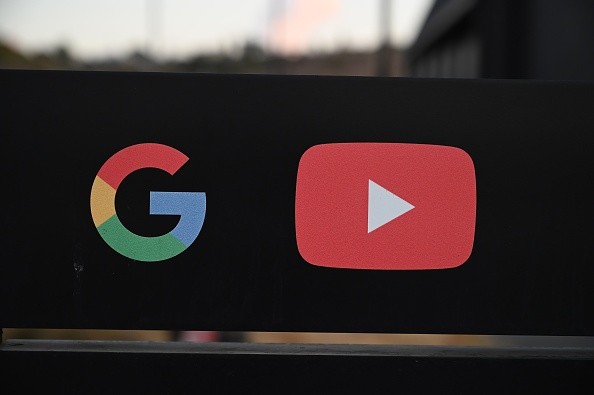
Start by opening your preferred web browsers, such as Google Chrome or Microsoft Edge.
From there, head straight to YouTube TV by entering this URL: "tv.youtube.com." Then, sign in to your account. Once that is out of the way, click your profile picture found in the top right corner. Select the "Settings" option and click "Membership." Then, select the "Manage" button and choose "Cancel."
How to Cancel YouTube TV on Your iPhone or iPad
If you are using an Apple iOS device, either an iPhone or iPad, you may cancel your subscription using a mobile web browser, according to USA Today. The YouTube TV app for these devices does not have any option that allows its users to end their membership. So they would have to visit the website of the service to do so.
Visit the YouTube TV website (tv.youtube.com) on your mobile browser. Sign in to your account to proceed. From there, tap your profile picture in the upper right corner. Then select the "Settings" menu and head straight to "Membership." To continue, tap the "Pause or cancel membership" option and select "Cancel Membership." Lastly, tap the "Cancel" button to end your subscription.
How to Cancel a Subscription on Your Android Mobile Device
Android users may cancel their subscriptions via the YouTube TV app.
As mentioned, you have to open the YouTube TV Android app. Then, select your profile picture in the top right corner. From there, open the "Settings" menu and tap "Membership." From there, select the "Manage" option. To proceed, choose "Cancel membership" and tap the "cancel" button.
Related Article: YouTube TV Raises Monthly Subscription Prices to $73, Cites Rising Content Costs
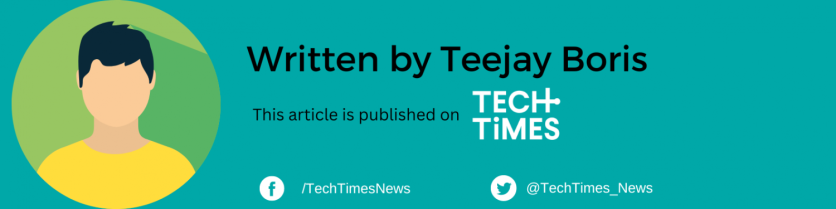
ⓒ 2026 TECHTIMES.com All rights reserved. Do not reproduce without permission.




