Beyond texting and gaming, your iPhone serves more purposes than you can think of. It's absolutely an all-around handset that lets you do things including the hidden tricks you don't know about.
Actually, there are three hidden gestures that it features and you might not have heard them yet. Things such as undoing and redoing can work like a charm if you know how to properly use your finger on the screen.
Your iPhone Has Secret Gestures
![3 Hidden Gestures You Can 'Magically' Do on Your iPhone and iPad [2023]](https://d.techtimes.com/en/full/421581/3-hidden-gestures-you-can-magically-do-your-iphone-ipad-2023.jpg?w=836&f=6a62f325e97a644cb7aa8aeab0f3786f)
You might think that your iPhone is only a typical smartphone that's used for online chatting, video calling, and more. The reality is, that it's beyond that.
In this article, you can discover that it's so much more usable thanks to the hidden gestures you might not have seen before.
Undo and Redo
The older iPhone models have Shake to Undo feature yet this is not existing anymore in the current-gen versions. Its newest counterpart is the "Undo and Redo gestures" that will only require you three fingers to activate.
Cult of Mac says that by utilizing your three fingers, you can undo removing your videos and pictures on your iPhone or iPad.
Just start by swiping to the left and you can now delete the content on your smartphone to free up some space for your other files, images, or clips.
The undo trick can be done several times in a row so it's very convenient to do. Meanwhile, the redo gesture works the same as the undo gesture. The only difference is you need to swipe to the right with your fingers.
Select Things at Once
It's indeed a headache to delete hundreds of emails individually. Fortunately, you don't need to do that since it's torture and not worth your precious time.
With this hidden iPhone gesture, you can select a group of messages to mark them as "Read." Using your two fingers, just swipe down on the display. It will now start sorting things at once.
This trick works when deleting emails, pictures, documents, or any other files. It's very easy to do.
You can also select a batch of Notes to get rid of them instantly. It works wonders, as well when you're marking the "Reminders" as complete.
Edit Text Like a Magician
Editing a simple error in letters or phrases while composing a letter or proposal can be inconvenient on a smartphone. Unlike when you're using a PC or laptop, the method might be quite harder via a handheld device like iPhone.
The monotonous tapping and moving of the cursor are enough to agitate you. But, with this simple trick, you won't resort to this method anymore.
By clicking and holding down the space bar, your iPhone's keyboard will become a trackpad. You can now maneuver with your fingers more freely with this trick.
Your first finger is for controlling the cursor across the screen. Your second finger is used for selecting a text. Although it's not precise, it's still easier compared to the outdated process you know before.
For a bonus feature, you can set a time in seconds on your iPhone. The Sun says that this technique is hassle-free especially if you're always manually unlocking your phone.
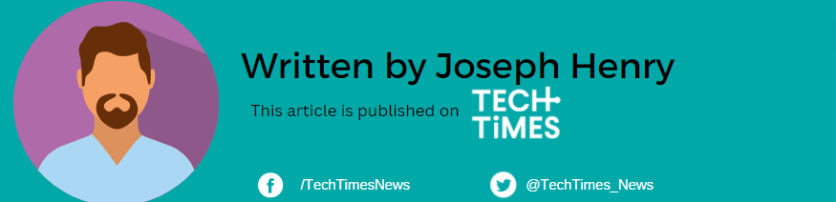
ⓒ 2026 TECHTIMES.com All rights reserved. Do not reproduce without permission.




