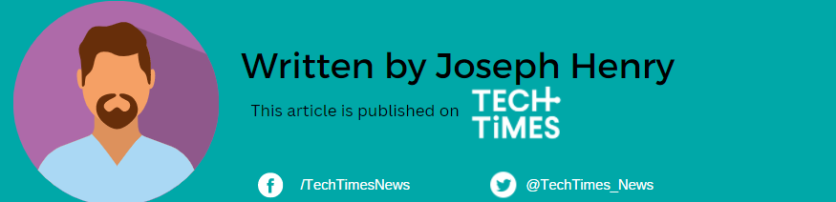iPhone and other next-gen smartphones always have something new to show to people. From having a wide range of applications to advanced camera specs and features, every user needs to know the amazing tricks they can do with their devices.
In recording a clip on a smartphone, some people will close the running apps or music in the background just to get started. However, you can bypass this with a simple iPhone hack.
This trick won't require you to download an app that will keep your recording alive while playing music. It's very easy to accomplish, so pay attention to this guide that will help you do that.
How to Record iPhone Videos Without Closing the Music

Most iPhone users know that once you force close a song in the background, you can begin to record a clip on your iPhone.
This is the most common thing you will do to kickstart your video recording. Some people stick to this stuff because they don't want to hear the background music on the recording.
However, they could not do that because they were unaware there was a simple hack to do that without interrupting the song.
Thankfully, you can try it out by opening your iTunes and playing your chosen song. The next steps below are the ones you need to follow:
- Open the Camera app of your iPhone. Set it to Photo mode.
- Click and hold the Shutter Button to start the video recording.
- In order to avoid interrupting the background music, simply slide the shutter button going to the far-right position. Once you're done, a target padlock icon will appear, and there's no need anymore to hold the button just for the clip recording to start.
- If you want to stop the video recording, just tap the Stop button.
After following these tricks, you can guarantee that you can now record your own videos on your iPhone without closing the song.
To confirm if this is working, just go to the Photos app, and you can see the video there. Play the clip, and you can hear that the music is playing in the background.
With this method, you can save a lot of time editing videos using other software from the internet.
Related Article : iPhone 14 Hack: How to Screenshot and Screenrecord on this Advanced Smartphone [Easy Guide]
iPhone Screen Recording No Sound Fix
For a bonus hack, Videoproc shares an effective technique to fix the error where a screen recording on iPhone has no sound.
First, you need to activate the internal or external audio by going to Settings. From here, head to the Control Center, then click Customize Controls.
Next, scroll down until you see Screen Recording. Just continue and click the "+" icon.
Go back to the main screen and search for the Screen Recording feature by swiping up from the bottom part of the device.