In Gmail, you can't guarantee that you will be safe from online threats. Some hackers are only waiting for their target to click a malware-ridden link to spread the virus on a device or system.
The worst case scenario that can happen aside from getting an infected PC or smartphone is the loss of your personal data. If you have stored passwords or financial information in this app, chances are they could be stolen once you tap the suspicious email in your inbox.
To protect users from this risk, Google adds a new encryption feature to revamp the overall security of the app. It will be available by next week, Jan. 20.
Gmail Delivers New Security Feature
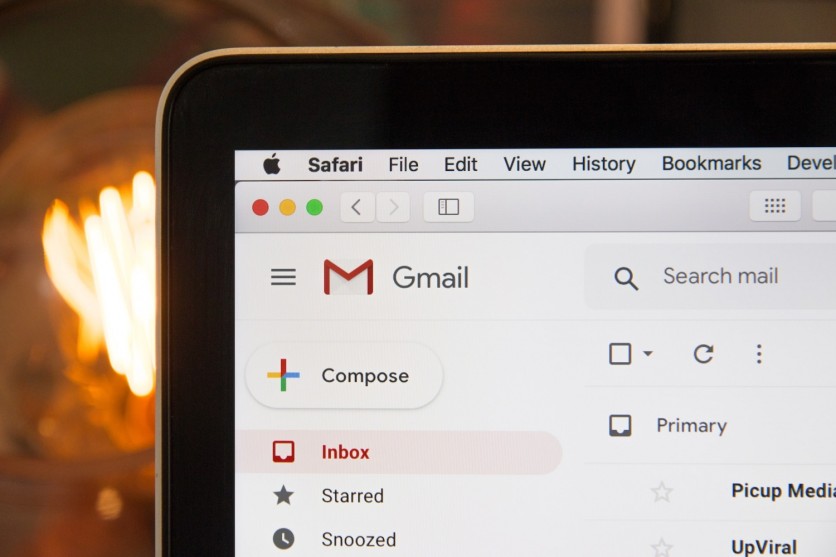
Gmail experts have introduced an end-to-end encryption tool for users to provide an extra layer of protection against hackers and scammers.
According to a report by Fox News, the feature will help people store their messages in a safe location. This way, only the sender and the email recipient are the ones who can read the content of the message.
Of course, there will be some authentication codes that only the two parties can access. For those who will attempt to invade the email, there's no way that they can get through inside unless they know the particular key codes to input.
The reason why this security feature is a game-changer is because of the encryption. Once it's already set, even the Google servers will lose the capability to know what's inside. This means that it's just pure privacy between you and the receiver.
How to Set Up Gmail CSE Beta
To get started with this feature, you should have access to either of the following tools: Google Workspace, Education Standard, or Education Plus.
If you have access to at least one of them, then you can now start your application for the Gmail CSE beta. Make sure to check this link so you would know the information that you need to provide.
For the setup, follow the steps below.
- Access the Google Admin console using a super administrator account.
- Head to Security and tap Client-side encryption.
- Click Gmail.
- Choose the group you submitted in the form a while ago.
- Turn on the User Access. Wait for it to take effect for up to 24 hours.
Related Article : Gmail's New Design is Now By Default! No Way to Revert to its Old Look?
Gmail App Password
To improve your overall security in using Gmail, you can begin using App Password. This feature lets you see a specific code for apps you want to open later. This feature does not welcome third-party access.
To create an App Password on Gmail, check this out.
- First, head to your Google Account. Tap Security.
- Click App Passwords under Signing into Google.
- Tap "Select App" and click an app.
- Choose the device where you will use the app.
- Tap "Generate."
- Enter your 16-character App Password. Click Done once you're finished.
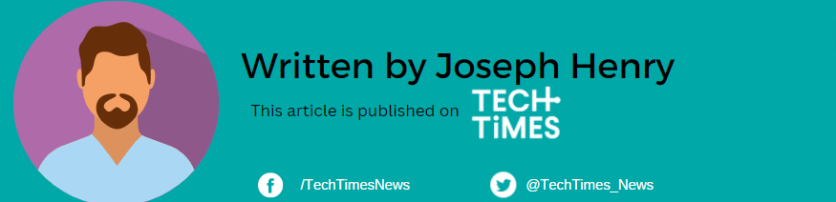




![Most Useful Google Chrome Keyboard Shortcuts You Need to Know to Improve Your Browsing Experience [2024]](https://d.techtimes.com/en/full/449047/most-useful-google-chrome-keyboard-shortcuts-you-need-know-improve-your-browsing-experience-2024.jpg?w=184&h=103&f=476d29fd60df70a67f6679f99a2ca6d0)