"Spider-Man Remastered" on PC is one of the best PlayStation-to-Windows ports out there, second perhaps only to "God of War," which was released earlier this year. Even if you don't have state-of-the-art gaming PC hardware, you CAN run this game. But things can fall a bit apart when you turn the graphics settings up.

This guide will help you get a "Spider-Man Remastered" FPS boost on PC so that you can enjoy a great balance of visual quality and smooth performance. So without further ado, let's begin.
General 'Spider-Man Remastered' FPS Boost
YouTuber Kephren posted a video recently talking about a few optimizations you can make before starting the game. Here is the video if you'd like to watch it:
Here's the TLDR/W of the settings he made and/or changed:
- Turn Game Mode in Windows 10 ON. To do this, go to the Windows Search bar and type "Game Mode."
- Turn OFF Background Recording and Recorded Audio. To do this, go to the Windows Search bar and type "Background Recording."
- Turn ON Hardware-accelerated GPU scheduling by going to the Windows Search bar and typing the above phrase. This is an important setting to toggle if you have an older NVIDIA graphics card from the 10-series and up.
- Upgrade your graphics driver, whether you have an NVIDIA or AMD GPU.
General Settings/Recommendations
Now, let's move on to the in-game graphics settings for "Spider-Man Remastered" on PC. Launching the game has a separate launcher where you can set the graphics BEFORE you're even in the game itself. Click Settings, and you'll get to the graphics options screen.
We will separate the non-ray traced and ray-traced graphics settings based on several recommendations from YouTuber Matthew's Couch:
No Ray Tracing
- Pick the "Very High" preset
- Change Ambient Occlusion to SSAO
- Increase Texture Filtering to 16X Anisotropic
- Change Shadow Quality to Very High
- Change LOD Quality to Very High
- Use TAA Anti-aliasing
Ray Tracing, NO Upscaling
- Pick the "Very High" preset
- Change Ambient Occlusion to SSAO
- Increase Texture Filtering to 16X Anisotropic
- Change Shadow Quality to Very High
- Change LOD Quality to Very High
- Use TAA Anti-aliasing
- TURN ON Ray Traced Reflections, pick High Reflection Quality, and Very High Geometric Quality
Ray Tracing + Upscaling
- Pick the "Very High" preset
- Change Ambient Occlusion to SSAO
- Increase Texture Filtering to 16X Anisotropic
- Change Shadow Quality to Very High
- Change LOD Quality to Very High
- Use TAA Anti-aliasing
- TURN ON Ray Traced Reflections, pick Very High Reflection Quality, and High Geometric Quality
- Turn on NVIDIA DLSS, or AMD FSR 2.0 if you don't have an RTX graphics card, and set the mode to Quality.
Take note, however, that these settings WILL NOT guarantee 60 FPS+ performance if your hardware is pretty mid-range or low-end. But that's where the next part of this "Spider-Man Remastered" PC optimization guide comes in.
Read also : 'Marvel's Spider-Man' PC Mod Allows You to Play as Stan Lee as the Webhead-Where to Download
Which Graphics Settings To Tweak For More FPS
One thing you need to know about "Spider-Man Remastered" on PC is how CPU-intensive it is. CPU usage can be sky-high on older chips, more so if you have ray tracing turned on and are playing on 1080p resolution and below.
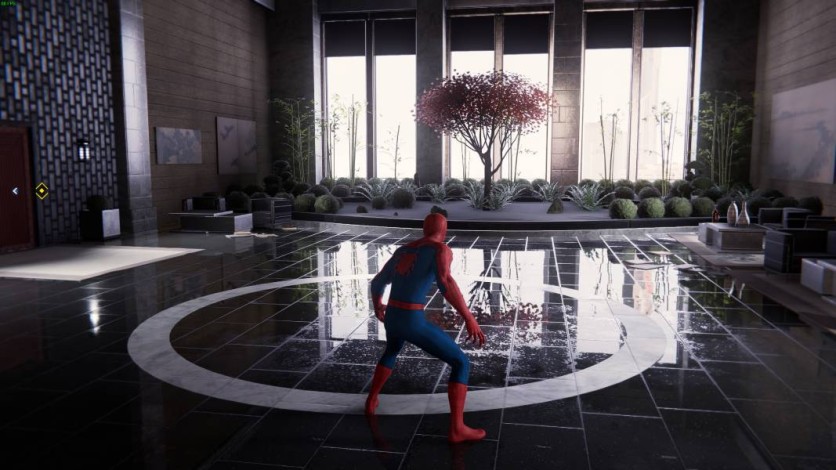
Let's say you have a pretty mid-range gaming PC built within the last three or four years. Here's what you need to do to keep your frame rate stable and smooth:
- TURN OFF ray tracing if you feel like it's not worth the performance dip.
- If you still want ray tracing, reduce the Object Range to something below 5. By turning this down, the CPU doesn't have to work as much, and it won't have to catch up to your GPU.
- Turn down your Texture Quality if your graphics card has less than 6GB of VRAM. Go for High or Medium instead of Very High.
- Use an upscaling method. Go for DLSS if you have an RTX card or FSR 2.0/IGTI if you don't. Either way, these things offer a free 'Spider-Man Remastered' FPS boost. But remember to set the upscaling to Dynamic, then select your target frame rate (this case, it should be 60). This is the smoothest one we at Tech Times have observed in our own "Spider-Man Remastered" playthrough.
- Happy swinging, Web Heads!
This article is owned by Tech Times
Written by Raphael Roswell
ⓒ 2025 TECHTIMES.com All rights reserved. Do not reproduce without permission.




