Samsung TV can allow several apps like Netflix and Amazon Prime Video to run. However, some users reportedly have concerns when using YouTube on the same smart home device.
There are instances that the said app won't work when you access the Samsung TV. If you're experiencing a similar problem, here's how you can fix it.
How to Fix YouTube Issue on Samsung TV
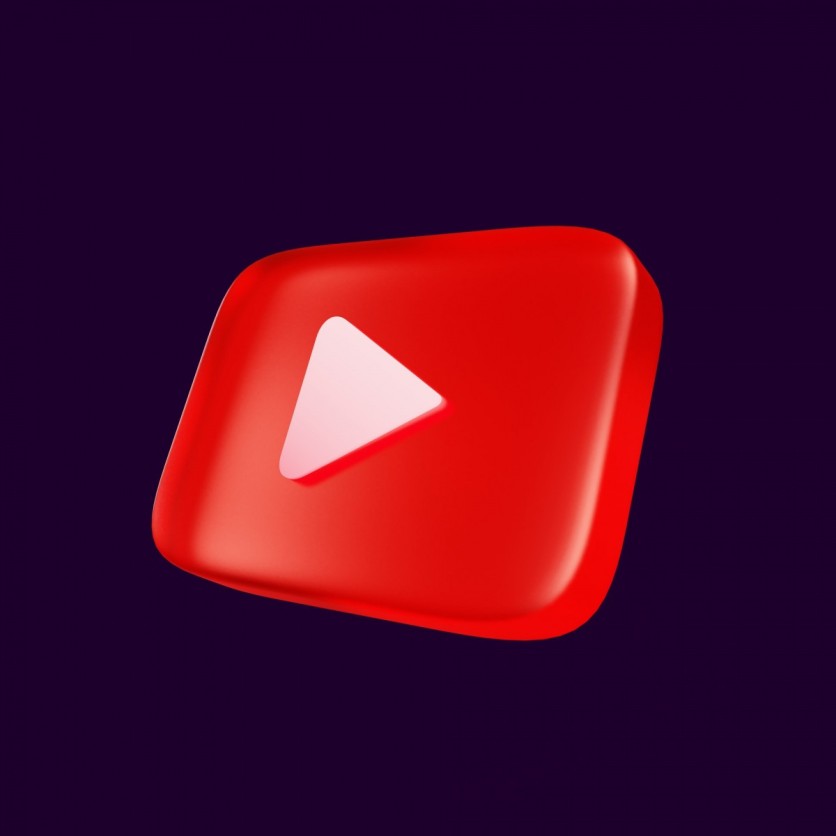
According to Guiding Tech, there are seven tricks that you can do to troubleshoot the problem with the YouTube app not working on the Samsung TV. Check these out.
Assess YouTube Servers
If you're experiencing the same problem repeatedly, the first thing you need to do is assess if the YouTube servers are okay. In case an outage happens during your streaming, it should be expected that you won't be able to use the app plus the Samsung TV.
You can start by going to the Downdetector and looking for YouTube. If you notice that the trend is unusual for the said app, there's clearly an outage that is taking place. At this point, you need to wait for a remedy from Google regarding this issue.
Check Network Connection
There are cases where your internet connection is one of the problems why YouTube doesn't run properly on Samsung TV. If you want to check it right away, open the Samsung TV home and scroll to the left to access the Settings menu.
Then, head to the Quick Settings menu and scroll right until you see the Network menu. Just check if it's connected. Once it's connected, tap the upward arrow and choose Network Status.
Reinstall YT
If the issue is still persistent, you may want to reinstall YouTube from the device. Begin by accessing the Samsung TV and go to the Apps menu. At the top part of the screen, tap the Settings and choose YouTube from the options.
Now that you're finished doing it, you can now start the reinstallation process.
Related Article : Google: YouTube Vanced to be Discontinued | Developers Says it's Because of 'Legal' Reasons
Unlock YouTube
Since Samsung only allows Tizen OS to run, there's a possibility that the YouTube app won't open because it's locked. A four-digit PIN will be asked, and you should open it.
From the Samsung TV, head to the Settings. If the app requires a PIN code, you will see an icon bearing a small lock on it. Just enter your PIN, and you should be able to use YT again.
YouTube Auto-Update
If the above steps do not work, maybe it's now the time to enable the auto-update for the YouTube app. You can do this by opening the apps menu and choosing the Settings icon.
Then, check if the auto-update has been switched on in the app.
Diagnose Samsung TV
Troubleshooting is not only limited to reinstalling and enabling updates. You can also utilize device care if the Samsung TV still remains unstable on your part.
To use it, go to the Samsung home and search for Device Care from the quick settings. Choose Start Device Care to run the fix on your device.
Update Tizen OS
If your YT is still showing no signs of improvement, its OS might be outdated as a result. You need to update the Tizen OS as soon as possible.
To start with it, access the Quick Settings and scroll down further. Click Support and choose Software Update. Finally, tap Update Now.
In other news, Samsung reveals the new Neo QLED 8k and QLED TV range for an immersive smart home experience.
Read Also : Google Play Movies, TV App to Depart from Smart TVs of Samsung, LG, Roku, and Vizio in Favor of YouTube TV
This article is owned by Tech Times
Written by Joseph Henry
ⓒ 2025 TECHTIMES.com All rights reserved. Do not reproduce without permission.




