If you are using Amazon Kindle, you might have already encountered a default feature called "Popular Highlights." Some readers prefer to use it while others dislike turning it on.
If you're one of the readers who do not want to utilize it, you can easily turn it off in just a few steps. Here's how you can get started with it.
Why Do People Dislike Popular Highlights?
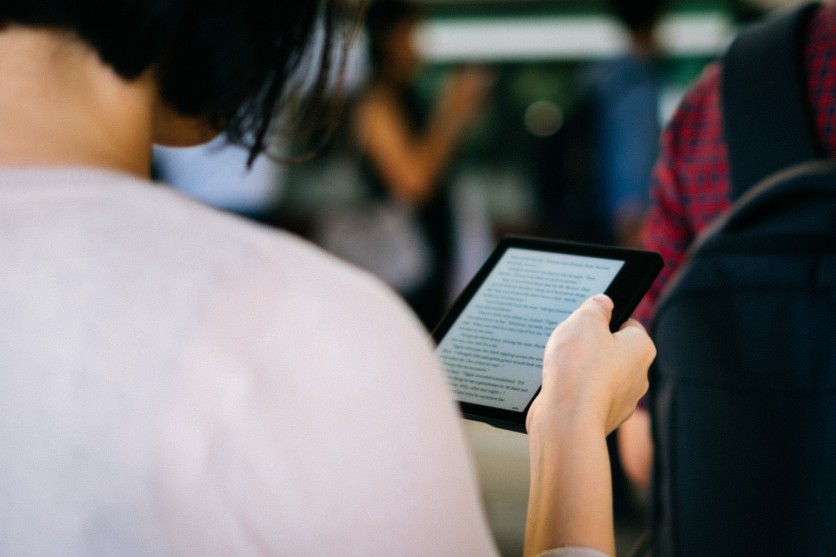
With the convenience of e-book readers, many people are beginning to jump in using Amazon Kindle. It's one of the best options if you want to feel the virtual reading experience for a while.
You can grab one right away from a myriad of options including Kindle Oasis and Kindle Paperwhite. Apart from that, it has a lot of features that you can explore including a high-quality display and light temperature adjustment.
As for the software interface of Amazon Kindle, every model has a unique set of updates to offer. With the regular launch of new changes, you can get the best of both worlds from this device.
Speaking of Popular Highlights, many people notice that it's growing annoying to use since not all bookworms want to see a highlighted section. Although it appears to be useful in some way, some people say that it can simply ruin their reading experience, per Screen Rant.
Related Article: How to Get Started With Amazon Kindle Book Lending | Easy Steps to Follow
Switching Off Popular Highlights on Amazon Kindle
In the same report by the news outlet, there are a few steps that you need to follow if you want to turn off this feature on your device. Here's what you need to do.
- After opening the book, access the settings page by clicking the top of the screen next to the Kindle's bezel
- Press the "Aa" button on the top right corner.
- Click "More" so you can swipe up the menu right away.
- Then, click the toggle beside the "Popular Highlights" feature.
With this, seeing the highlights will not be a headache anymore for the readers. Interestingly, you only need one time to switch off this feature. This means that if you turn it off for a single book, it can be automatically enabled for all Kindle books.
In case you change your mind and come up with the idea of reactivating Popular Highlights, you can begin by opening a book. Just repeat the steps discussed above.
Upload Free Amazon Kindle E-Books
In other news, MakeUseOf shared an article on how to upload free books on Amazon Kindle. If you're curious to do it, here's what you need to do.
- First, download and install Calibre, an e-book management solution. Click here to get started.
- Then, download a free e-book.
- After that, set up the Calibre app and your Kindle email.
- Once you're done, select an e-book and change its format that is supported by Kindle.
- Lastly, send a particular e-book to your Kindle.
Read Also: How to Read Ebooks in EPUB, PDF Using Amazon Kindle (Step by Step Guide) | #TechTimesLifeHack
This article is owned by Tech Times
Written by Joseph Henry
ⓒ 2025 TECHTIMES.com All rights reserved. Do not reproduce without permission.




