Video games on PC come with a host of graphical settings that allow users to tweak the games' visuals to their liking. This is what PC gaming enthusiasts cite as the one advantage their platform has over consoles-the ability to be flexible when it comes to how you want your gameplay experience to look and perform.

Most of the time, these graphics settings come in four tiers: low, medium, high, and ultra. But it's the ultra graphics that will be the topic of this article, and whether they're actually worth using at all.
Fidelity Vs Performance
This is the fine balance that all PC gamers are trying to achieve. Ultra-smooth frame rates (specifically on a high refresh rate monitor) are good, as well as excellent visual fidelity. But which one should you really try to achieve?
Going for ultra settings nets you the best-possible-looking game. That's it. But the thing is, these settings can be very demanding, which would cause the game's performance to tank. And depending on the game, the visual upgrades going from high to ultra are barely even noticeable, while the performance suffers in the background.
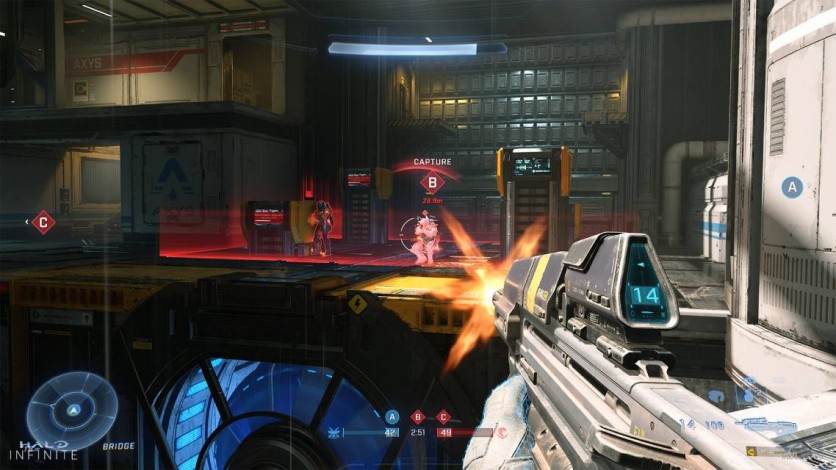
TechSpot took a closer look at a total of eight games at their ultra graphics settings. What they found out was that at the highest graphical presets, the differences in visual quality are only noticeable if you're actively looking for them. But if you're actually playing through the game, this doesn't really matter.
Frame rates, on the other hand, can take a massive hit. A few outlying games like "Hitman 3" only registered a 5 percent performance going from high to ultra settings, while something like "Watch Dogs Legion" saw performance improve by a massive 47 percent doing the same thing.
Here is a video covering all the games tested by TechSpot, courtesy of the YouTube channel Hardware Unboxed. Here, you could see the testing in much better detail, but the fact remains: trading performance for visual fidelity in games don't seem to pay off that much:
Why Are Games Shipping With Ultra Settings, Then?
In another video by Linus Tech Tips, they asked a few people to determine which version of a game looked better on different graphics settings. One was running at max visual fidelity, while the other was at a more modest setting. What they found out was that barely anybody noticed a difference in how the game looked.
For now, ultra graphics settings are basically at the behest of developers. If they really want to make a game that truly looks amazing, they'll have to push the most capable hardware out there. However, the problem is that most people can't even afford the aforementioned hardware, especially now (thanks, global chip shortage).
On Video Games And Ray Tracing
Perhaps the most demanding visual trick out there when it comes to both PC and console games is ray tracing. Simply put, turning ray tracing on is now more or less a part of ultra graphics settings (or Quality Mode in current-gen consoles) in most new games.

However, this setting is so demanding on hardware that even NVIDIA and AMD had to come up with solutions to ensure that players who want to use it will still have playable frame rates. Enter Team Green's DLSS and Team Red's FidelityFX, which allow for better performance even if you turn the graphics settings way up.
Ray tracing looks amazing. But just like with ultra settings versus high settings, almost all gamers struggle to even tell the difference. Couple that with the fact that it can literally slash your game's frame rate in half, and you'll see the problem.
It All Depends On You, Sadly
Whether you'd focus on visual fidelity or performance in your games, at the end of the day, depends entirely on you. Higher frame rates will make for a far smoother and more responsive gameplay experience. But visual quality pushes the known boundaries of gaming to date.
Would you prefer to cut your game performance in half by going for ultra settings, or just stick to high or medium (which doesn't look that different anyway) and watch your game run as smooth as butter? Pick your poison.
Related Article : Video Game Graphics Options Explained (Ambient Occlusion, Antialiasing, VSync, Etc)
This article is owned by Tech Times
Written by RJ Pierce
ⓒ 2025 TECHTIMES.com All rights reserved. Do not reproduce without permission.




