Windows 11 beta's subsystem for Android feature allows its users to run mobile apps on PC, but Microsoft has yet to unveil roll out to the stable channel.
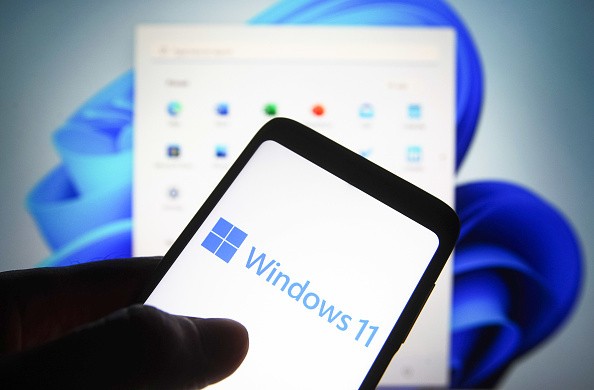
Windows 11 Beta's Subsystem for Android
As per PCWorld, Microsoft previously said during the launch of Windows 11 that Android apps will grace the PC operating system. However, during its initial release, even in the Beta version, the said feature was nowhere to be found.
Now, Microsoft is living up to its promise to bring Android apps on its latest operating system. The tech firm rolled out the first preview of the Windows Subsystem for Android feature, at least for the users of the Windows 11 beta version.
The said feature will be provided by Intel, allowing Android apps to run on Windows much like how Linux apps run via its Windows Subsystem.
That said, Android apps will be able to run on the Windows 11 system via a virtualized Android Open Source Project environment.
Essentially, it only means that mobile apps on Android run natively on Windows 11. And as such, users could pin them on the Taskbar and even the Start menu. What's more, they could also receive notifications from these apps, along with the ability to hover and click the mouse and use touch features on them.
Windows 11 and Android Apps
According to Bleeping Computer, Windows 11 users could also play online multiplayer games on their PCs. It comes as the Android apps will also get audio and graphics support, as well as network access.
On top of that, Microsoft has forged a partnership with Amazon to create an Appstore that only carries about 50 mobile Android apps.
Nevertheless, the number of apps available on Windows 11 will not be limited to Amazon's library as there is an option to sideload apps via the Windows Subsystem for Android.
As such, Windows 11 users could squeeze in countless mobile apps on their PCs using this new feature.
Windows 11 Beta's Subsystem for Android: How to Use
According to Microsoft's latest blog, here's how to install Android apps on Windows 11:
- First off, make sure that your PC is running the Windows 11 Build 22000.xxx series.
- Then, enable the virtualization for BIOS/UEFI.
- On top of that, update your Microsoft Store to version 22110.1402.6.0 or whichever is the latest.
- Make sure to set the region of Windows to the United States as the preview of the feature has yet to release in other locations.
- Enter the Windows 11 Beta Channel by joining the Windows Insider Program.
- Lastly, you'll need a US-based Amazon account to enter the Appstore developed by the tech giant.
Related Article : Windows 11 God Mode: How to Enable it to Access Several Advanced Settings, Features
Read Also : Windows 11's 'Seamless Updates:'Microsoft Explains How Works-Now 40% Smaller than Windows 10
This article is owned by Tech Times
Written by Teejay Boris
ⓒ 2025 TECHTIMES.com All rights reserved. Do not reproduce without permission.




