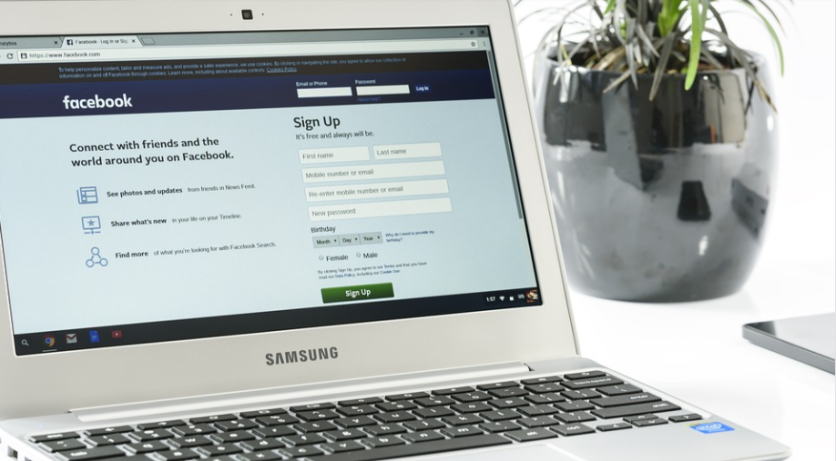
Facebook allows users to post in groups without revealing their names. This is to protect the user's privacy on the platform.
If you wish to post anonymously in Facebook groups, the group administrator must enable the feature first. The group's admin, moderator, and the team can see your name, but the members won't be able to.
Also, anonymous posts won't appear on the group's page immediately. You will need to wait for the admin's approval before it can get posted.
If the group allows anonymous posting, you can continue with the process by following the instructions below.
Facebook's Anonymous Posting
In order to create an anonymous post in a group on the platform, you can use any device that supports Facebook. You can use Mac, Windows, Chromebook, Linux, iPad, iPhone, or Android, according to Candymag.
Composing an anonymous post is easy, and it is basically the same way you compose posts on other devices. Launch the app or the web browser on your phone or computer and log in to your account.
When your site is up and running, you will see the "Groups" section from the sidebar. On the "Groups" screen, you can choose your group.
On the right side, choose the option that says "Anonymous Post." The site will open the page, and you can select "Create Anonymous Post" at the bottom of the window.
You will see a "Create Post" window. Select the large text field and compose your message like how you normally would on your account. Once you are done, you will see the "Submit" option at the bottom of the window.
Facebook will submit your post to the admins and moderators of the group. The post will only be published when the admin or the moderator approves it.
The admin or the moderator will need to make sure that your post follows the group's guidelines, according to YFMV.
In 2018, Facebook released a list of topics that users must never post on their timeline or in a group.
Earlier this year, Facebook has rolled out a new feature for groups wherein members can identify group experts to enhanced user experience.
Enabling Anonymous Posting in a Facebook Group
Suppose you are an admin or a moderator of a group. In that case, you can turn on anonymous posting for users who wish to keep their privacy while interacting with the other users, according to MakeUseOf.
First, you need to confirm that you are an admin by answering a few questions on the group. After opening the site and click "Groups," then choose the group you are administering on the sidebar.
On your screen, from the "Admin Tools" section on the left, choose "Settings." On the "Settings" page, go to "Features." Next, select "Anonymous Posting" and tap on the pencil icon.
On the "Anonymous Post" window, choose "On" from the "Anonymous Posting" page. Click "Save," which is seen at the bottom of the window. After that, you had already enabled anonymous posting in your group.
If you want to turn off anonymous posting, you can do that too. Just open the same "Anonymous Post" window, and in the "Anonymous Post" section, select "Off." Once you are done, choose "Save," and it should save your new default.
Facebook's anonymous posting feature should work great for those who do not want to share their name with the other group members, for privacy reasons or other things.
Related Article: Facebook Shuts Down Stock Trading Group Behind GameStop, AMC Stocks Rally
This article is owned by Tech Times
Written by Sophie Webster




