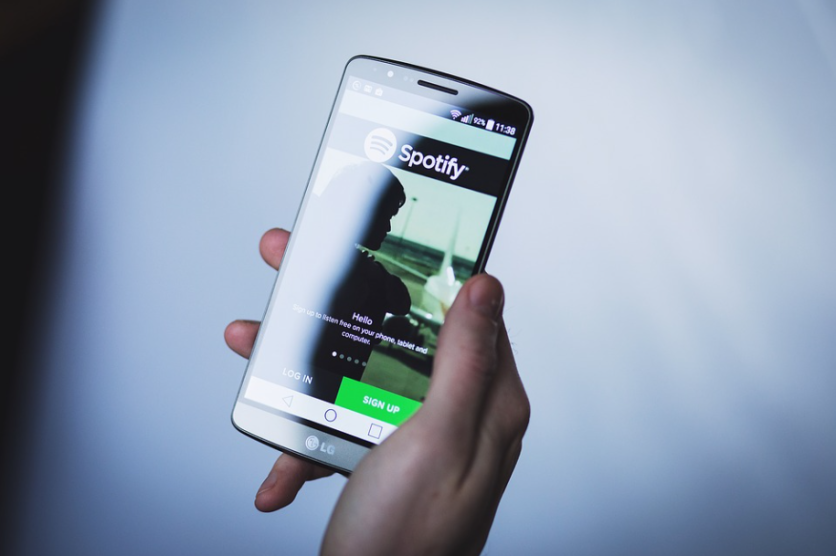
Spotify playlists are a massive part of a user's streaming experience.
With the latest "Blend" feature, you can mix your music with a family member or a friend and create your very own playlist. It is a fun and personal way to share music with the people in your life.
Spotify's Blend Feature
The "Blend" is a playlist that combines two user's music. It is automatically generated, and it is refreshed every day. Any of the two users can create a Blend, whether they have a free account or a Spotify premium account, according to HypeBeast.
Note that a Blend playlist can only be created via the mobile app on an Android phone, tablet, iPhone, or iPad. To start, open the app and tap the "Made For You" section from the "Search" tab.
Next, go down to the "Made for Two" section and choose "Create a Blend." On the following screen, select the "Invite" option.
Read also: Spotify vs. Apple Music vs. YouTube Music: Which Is the Best Music Streaming Service For You?
Your phone or tablet's Share menu will show up, and it will allow you to choose the method by which you can invite someone.
The other user will need to open the link on their device to sync them in.
When the other user joins in, a playlist will be automatically created, and the default title will be "Person 1" and your username. You can change the username at any time.
The songs in the playlists are labeled according to which person they came from. A small avatar icon will show up on the right side of the app's screen.
Blend playlists are in the "Made For You" section at all times, but you can "Follow" them like any other playlist to move them to your Spotify library. You can also download the playlist for offline listening, according to TechCrunch.
Also, this feature is not available on Spotify Lite, as it is exclusive to the regular Spotify app.
Using Spotify Offline
Spotify offers a huge library of music, podcasts, and more, and you can enjoy them even without an internet connection, according to HowtoGeek.
Spotify allows its users to download playlists so they can listen even if they are offline. If you are using your Mac or Windows PCs, here's how to do it.
First, you must be a Spotify premium subscriber to download music for offline use. Unlike the mobile apps, the desktop version for Spotify only supports downloading playlists. It should be saved to your library first.
To start, open the Spotify desktop app for Mac or Windows 10. You will need to choose a playlist that you wish to download.
The playlist must be added to your app's library. Tap on the three-dot menu icon and choose "Save to Your Library."
Once you add the playlist to your library, select "Download," and it will start downloading the playlist. You will be notified once it is downloaded, and even if your computer does to have an internet connection, it will still work.
If you want to put Spotify on Offline Mode, that is possible. On Windows, select the three-dot menu icon in the top-left corner. Choose File, then select Offline Mode.
On Mac, select Spotify from the menu bar. Choose Offline Mode to make the app go offline. You can now enjoy your library even without any internet service.
Spotify is also planning to launch live audio conversations in the future, but the company has not given an exact release date yet.
This article is owned by Tech Times
Written by Sophie Webster
ⓒ 2025 TECHTIMES.com All rights reserved. Do not reproduce without permission.




