The green screen effect of TikTok has been an iconic feature that sets the short video-sharing platform apart from its other counterparts.
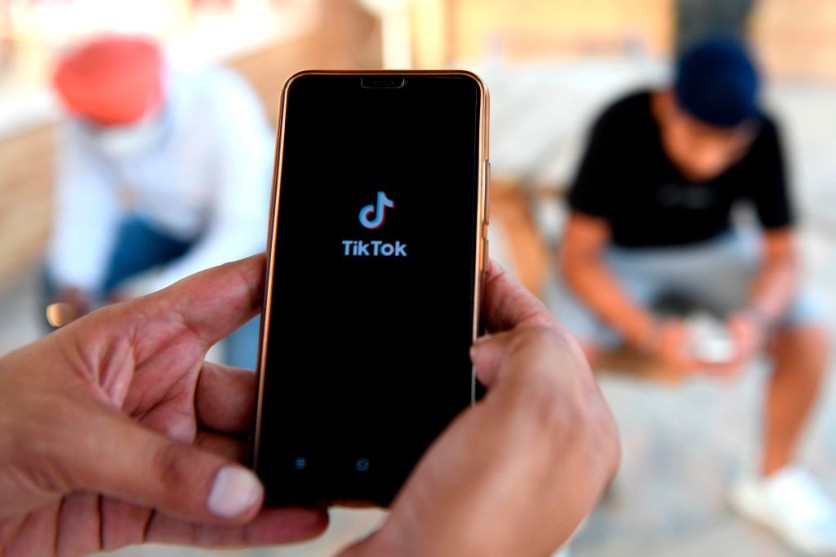
In a time wherein video calls have been part of our daily lives, Insider noted that virtual backgrounds have become increasingly more popular than ever. As such, even TikTok, whose downloads never fail to grow, has a feature that allows a person's face to be slapped into any sort of background.
The green screen effect of TikTok, interestingly, does not even need an actual green screen. That said, even a cluttered backdrop will work for it, but a more solid one will do better.
To cut to the chase, here's how to use the green screen effect on TikTok:
How to Open the Green Screen Effect Menu
TikTok dedicated a whole menu for this specific effect. But to get there, you must first follow these steps:
- Open the TikTok app or download it from the Apple App Store or Google Play Store.
- Tap the "+" icon on the bottom of the interface to get started.
- Once the video editor launches, click effects on the left corner of the screen.
- Select the "Green Screen" tab menu alongside the "Trending" and "New" options.
How to Choose a Green Screen Effect
It is worth noting that TikTok has countless green screen effects to choose from. The varying designs of the numerous options enable the users to pick how their videos will look on the custom background.
To choose your preferred effect, here's how:
- Upon entering the Green Screen menu tab.
- Press the "+" icon to upload an image from your library.
- Or, you may opt to use the backgrounds from TikTok's collection.
- Scroll along with the available effects.
- Click your choice of option.
It's also important to note that basic effect is on the upper left of the Green Screen menu. Additionally, there is an option to resize the video, which allows users to be anywhere in the custom background.
Read Also : TikTok is Testing a New Feature Similar to Cameo That Lets You Pay Creators for Personalized Videos
How to Duet With Green Screen Effect
As per Mashable, another popular feature of TikTok, called a duet, enables two users to collaborate by combining their videos. Initially, users can only do so by placing the two clips side by side via the stitch function.
TikTok users then played with the effect to react to the videos that other content creators have posted on the platform.
However, the video-sharing platform decided to combine their top effects -- duets and green screen. Thus, allowing users to record a clip on top of another person's video.
Now, here's how to use the said hybrid feature:
- Open the video you want to "duet" with.
- Select the arrow icon on the lower-left corner of the interface.
- Tap the "duet" icon on the left of the "stitch" label.
- Then, click the "Layouts" option on the right side of the display.
- Tap the "Green Screen" option.
However, it is to note that some users choose not to allow the "duet" function on their videos.
Elsewhere, here's how to create trending content on TikTok.
This article is owned by Tech Times
Written by Teejay Boris




