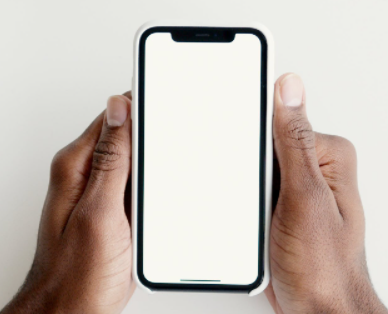
For those that have finally been able to install the iOS 15 or the iPadOS 15 through the use of the Apple developer program, or maybe the public beta that is already available, and might want to turn back due to certain usability or other stability issues, there's a simple way to revert back to iOS 14.
Read below to find out how.
Problems with the iOS 15
According to the story by MacRumors, users might find themselves experiencing device crashes, apps not working properly, other features that don't do what they are supposed to do, or even just poor battery life, this might be due to the beta.
Fortunately, there is a simple way to restore the iPhone or the iPad back to the last iOS version.
For those with archived backups before even installing the data, users can easily remove the iOS 15 beta and immediately restore the backup. For those that did not make the backup, there is still another way to restore the iOS version.
How to switch from iOS 15 to iOS 14 (iPadOS 15 to iPadOS 14)
Go to the "Finder" on Mac
Connect the device, iPhone or iPad, to the Mac with the Lightning cable.
Go to recovery mode. This depends on the device. The different steps for each model are mentioned below. Apple also provides more insights in this article.
A pop up will ask users if they want to restore their device. Make sure to click "Restore" in order to revert to the previous iOS or iPadOS
Patiently wait until the restore process is finished.
How to Access 'Recovery Mode' on iOS Devices
iPad models w/ Face ID
Press and immediately release the Volume Up button. Then, press and immediately release the Volume Down button. After that, press and hold the Top button until the device starts restarting. Keep holding the Top button until the device starts with its recovery mode.
iPhone 8 and later devices
Press and immediately release the Volume Up button. Then, press and immediately release the Volume Down button. Next, press and really hold the Side button until the recovery mode screen can be seen.
iPhone 7, iPhone 7 Plus, & iPod touch (7th gen)
Press and make sure to hold the Top (or side) as well as the Volume Down buttons simultaneously while holding them until a recovery mode screen can be seen.
iPhone 7s or earlier, iPad with Home button, and iPod touch (6th gen) or earlier
Press and make sure to hold both the Top (or Side) and Home buttons simultaneously until the recovery mode screen pops out.
Once the steps have been followed, users can restore a backup from their device from iOS 14 or the iPadOS 14 through the Apple iCloud or Mac. If the methods above did not work, it would be better to contact Apple to ask them to walk you through the process.
Related Article: Apple is Going To Rework the Notifications for iOS 15 and iPadOS 15
This article is owned by Tech Times
Written by Urian B.




