Apple says "Hello" to passers-by and laptop users through the new screensaver available in the macOS Big Sur 11.3 update. It takes inspiration from the Spring Loaded event. The colorful and cursive design of the text gives the new vibe sent out by Apple, being a hip and colorful company with their recent releases.
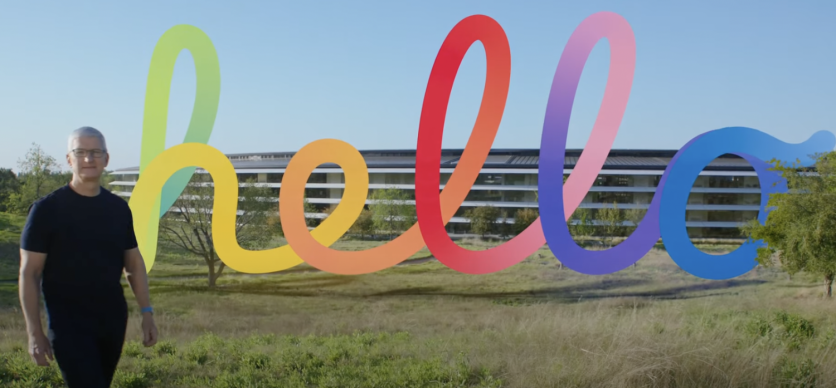
The Cupertino giant is saying "hello" and has invited everyone to witness the new phase and look of Apple from Spring Loaded, which now has taken a step forward from minimalist and simple, to pop and bright colors. While the branding of the company has not exactly changed or there were no announcements regarding it, their list of devices shows what is new within the company.
Initially, only the iPhones and iPads were given a refreshing new color scheme with a pastel palette for its devices but has now managed to include those colors to the iMac, even on its top-spec version. Initially, the Pro versions of the iPhone and iPad only have the basic silver, black, and gray colors, but the other units offer a more robust color choice for them.
Apple 'hello' Inspired by Spring Loaded Comes to the Mac Big Sur
According to 9 to 5 Mac, users would need to ensure that their macOS is updated to the latest version of the Big Sur, which is at version 11.3. This could be toggled via the System Preferences tab to check for "Software Updates" or by accessing the Apple Logo on the top left corner to access "About This Mac."
After making sure that the software is up to date, users may now proceed to change their screen saver with the "hello" which would pop up every time the computer recognizes inactivity on the user's end.
Finder Method
- Open Finder and search for the System folder
- Choose Library
- Choose Screen Savers
- Choose the "Hello. saver" file to use, double-click to toggle it on, and have it installed on the Mac.
- After installation, users can now access this via the System Preferences Method below.
System Preferences Method
Alternatively, users can access and assign this screen saver by directly toggling it using System Preferences after installing it on the desktop. To do this:
- Head to Settings/ System Preferences
- Choose Desktop and Screen Saver
- Choose Screen Saver and users can now choose the "hello" which is a system added theme for the display.
- Users can also customize the screen saver start time from the default 20 minutes, to longer or shorter times.
The "hello" is significant for Apple, as it invites people to the new look and unofficial branding of the company which went to pop and modern, apart from their former minimalist aesthetic. 2021 has been a defining year for the Cupertino giant, as it has delivered on speculated devices, with a flair.
Related Article : Macbook Pro Will Feature Additional Ports, Latest Leak From Stolen Schematics Reveals
This article is owned by Tech Times
Written by Isaiah Richard
ⓒ 2025 TECHTIMES.com All rights reserved. Do not reproduce without permission.




