Samsung's smartphones offer great features that will surely excite many users. However, other features can affect your device experience.
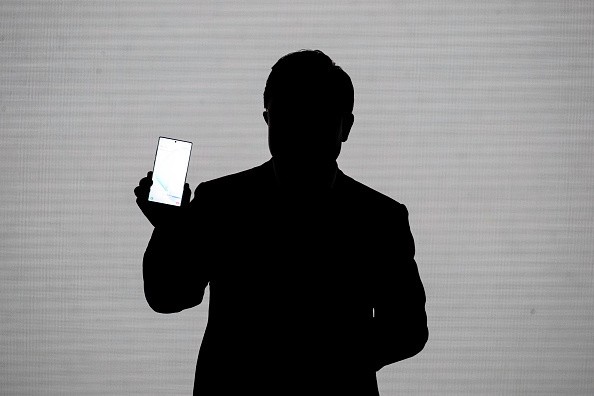
Also Read : Google Podcasts Updates with 'Subscription Feed' and New Features for Android and iOS Users
The smartphone giant manufacturer has integrated a battery optimization feature on its Samsung Galaxy phones! According to Android Central, the annoying feature is a service that automatically kills all the apps in your smartphone's background.
The company decided to integrate this in order to help your device save battery and run more smoothly. However, there are still other methods you can use to improve your Samsung Galaxy's battery life without compromising your experience.
Disabling Samsung Galaxy's battery optimization feature
You can control all the apps that are running on your phone's background and stop Samsung from closing them completely. There are also great Samsung S20 battery chargers that can help you use your device for a longer period.
To help you further, here's how you can disable your device's battery optimization feature.

- The first thing you need to do is open your device's settings.
- After that, you need to choose the "Battery" icon and the "Device Care" option.
- Click the Battery and then tap on the "Background Usage Limits" option.
- After that, just click the "Never Sleeping Apps" selection and then choose the "+" symbol.
- Keep scrolling until you reach the list. After that, all you need to do is click the circle beside each app you want to add.
- Once you are done with that step, click the "Add" option, which is located at the bottom of your Samsung Galaxy's display.
Best apps for Samsung smart TV
On the other hand, Samsung offers great apps for both of its smartphones and smart TVs. Android Authority stated that the current Samsung smart TV display models currently offers more than just flipping through channels. This product can really help you enjoy your stay-at-home scenario since the global COVID-19 pandemic is still happening.
Unlike other smart TV manufacturers, Samsung doesn't rely on Android TV or WebOS to design its apps. Instead, it is using its own Tizen OS. However, this means that people won't have the same options that other smart TVs offer. If you're planning to purchase a Samsung smart TV, here are the best apps you need to download.
- Samsung TV Plus
- Steam Link
- Vudu
- HBO Max
- Plex
- Echelon FitPass
- Spotify
- AccuWeather
- Samsung SmartThings
- Tubi TV
Related Article : Amazon Offering a Sweet Treat for Those Kindle Fans! Here's How You Can Get the $5 eBook Credit
This article is owned by TechTimes.
Written by: Giuliano de Leon.




