Apple is now addressing the initial problems of ARM-based Silicon "M1" Macs that erased or lost its operating system, the macOS Big Sur, after restoring and erasing the entire PC. The owners of the initial M1 Macs that saw its ship out and release earlier last week were facing a non-operational Macs that are missing its language and operating system.

Apple M1 Macs: Losing macOS Big Sur Can Still See Recoveries
According to Mac Rumors, as the new version of the Big Sur rolls out and replaces the initial 11.0 release, users began reporting a message saying "An error occured preparing the update. Failed to personalize the software update. Please try again."
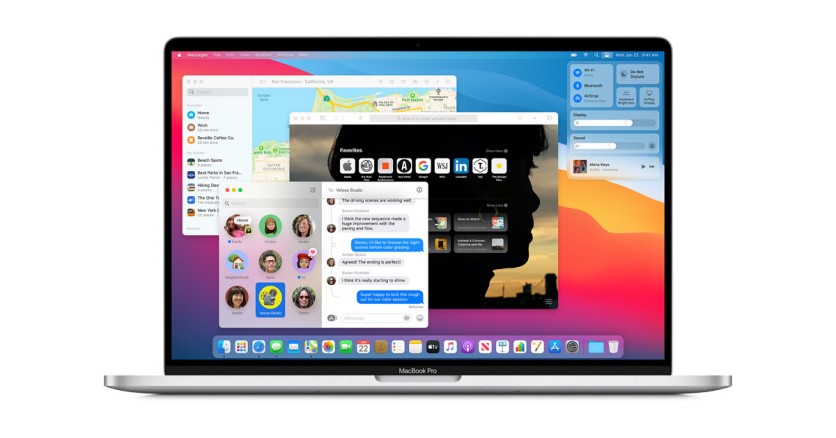
Apple recently released a support document which details what users need to do whenever facing this kind of problem, particularly with ARM-based Silicon M1 Macs. Restoring or erasing the original macOS would cause the message prompt to appear, signifying that the user lost the Big Sur.
Apple M1 Mac Errors: Two Ways to Recover macOS Big Sur
Bootable Installer via another Mac and External Flash Drive
Users need at least a 12 GB flash drive and a Mac computer for this kind of recovery. This process is known as the "createinstallmedia" command.
- In another Mac computer, Download macOS Big Sur (It is recommended to download macOS Big Sur from an updated macOS Catalina with 10.12.5 or later).
- Please wait for the file to finish downloading, and it would either appear in the Downloads or Applications folder.
- If the file prompts installation after downloading, quit the process.
- Copy the file on the flash drive.
- Connect the flash drive on the M1 Mac.
- Open Terminal (found in Applications > Utilities)
- Type the following:
sudo /Applications/Install macOS Big Sur.app/Contents/Resources/createinstallmedia --volume /Volumes/MyVolume
Note: MyVolume should be replaced with the name of your flash drive for the system to assume that the installer is in the Applications folder.
Terminal macOS Recovery
This method is using a direct approach in your Apple M1 Mac that lost its macOS Big Sur.
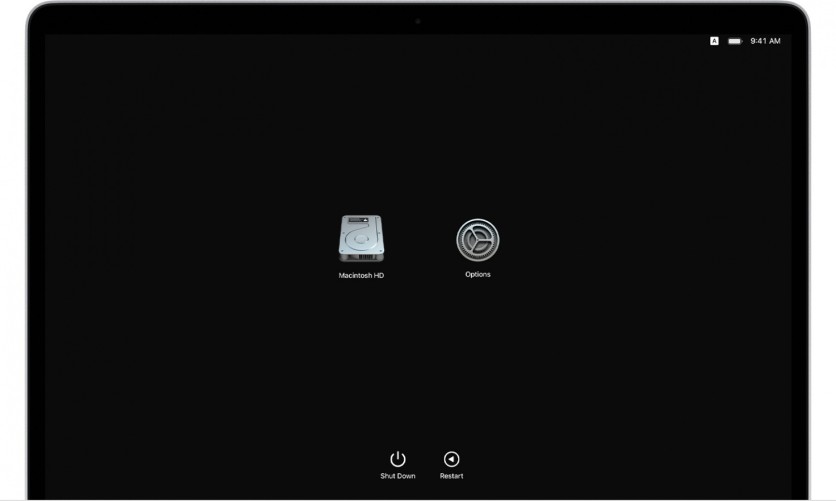
- Turn on Mac and keep pressing the power button until the startup options window appear. Choose Options and click Continue.
- This will prompt a password which uses the administrator or lock screen password.
- Look for Utilities > choose Terminal.
- Type "resetpassword" in Terminal, then press Enter.
- Click the Reset Password window then Recovery Assistant > Erase Mac.
- Click Erase Mac, then click again to confirm. The Mac would restart.
- Choose your language during startup.
- There may be an alert saying that "the version of macOS on the selected disk needs to be reinstalled," you need to click macOS Utilities.
- Mac will activate via the Internet. After this, click Exit to Recovery Utilities.
- Click Safari, then click Continue.
- Open the support document: https://support.apple.com/kb/HT211983
- Select and Copy this text:
cd '/Volumes/Untitled'
mkdir -p private/tmp
cp -R '/Install macOS Big Sur.app' private/tmp
cd 'private/tmp/Install macOS Big Sur.app'
mkdir Contents/SharedSupport
curl -L -o Contents/SharedSupport/SharedSupport.dmg https://swcdn.apple.com/content/downloads/19/41/001-83532-A_LN5NT1FB2Z/o4zodwe2nhyl7dh6cbuokn9deyfgsiqysn/InstallAssistant.pkg
- Bring Recovery to the front by clicking outside of the Safari window.
- Choose Utilities > Terminal from the menu bar. Paste the text copied earlier and press Return on the keyboard.
- Mac would download macOS Big Sur When done, type this command and press Return: /Contents/MacOS/InstallAssistant_springboard
- The macOS Big Sur installer opens. Follow the on-screen instructions to reinstall macOS.
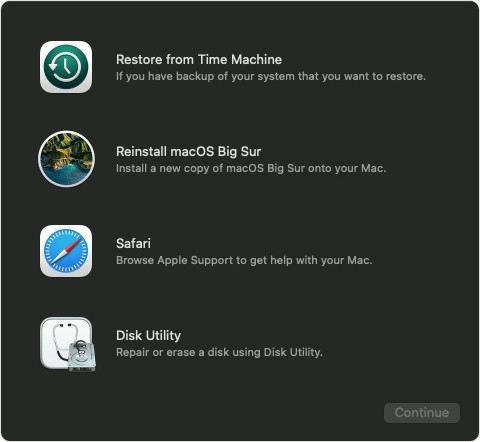
If Terminal reports "Volume not found"
There would be an instance when the prompt would say "Volume not found." If so, copy-paste this text:
cd '/Volumes/Macintosh HD'
mkdir -p private/tmp
cp -R '/Install macOS Big Sur.app' private/tmp
cd 'private/tmp/Install macOS Big Sur.app'
mkdir Contents/SharedSupport
curl -L -o Contents/SharedSupport/SharedSupport.dmg https://swcdn.apple.com/content/downloads/19/41/001-83532-A_LN5NT1FB2Z/o4zodwe2nhyl7dh6cbuokn9deyfgsiqysn/InstallAssistant.pkg
Related Article: Apple 'M1' Benchmark Comparison vs. AMD, Nvidia: Who Will Win for Graphics?-Future of Mac Gaming!
This article is owned by Tech Times
Written by Isaiah Alonzo




