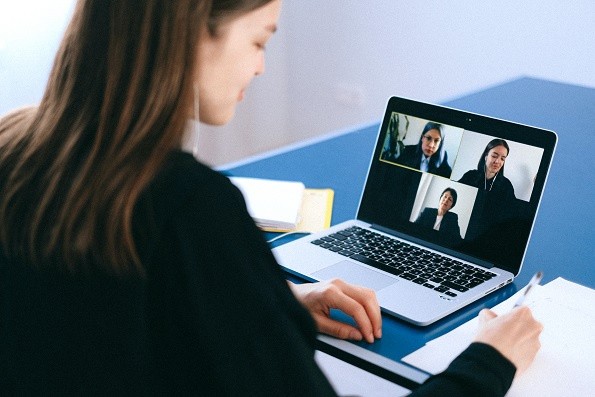
Google finally supports custom video call backgrounds for Google Meet. Now changing the background view during a video call or video conference is possible.
According to PC Mag, Google released an official blog post to announce that users now have the option to customize their background during a meeting. Google Meet now has a feature that allows the changing of the video call or video conference background.
Google Meet users may choose images from the ones that are available by default on the application. They may also use custom images as the view behind them during a call.
Google Meet Background Options
As of the moment, there are various themes that users may choose from. They may select images depending on their meeting function.
For work-related video conferences, they may choose from professional backgrounds such as office spaces. They may also use the mentioned theme for online classes. For more casual-function meetings, abstract backdrops are available.
The option to change background is Google's added treat to the previously released Google Meet feature. The search engine giant recently launched a list of innovations of how the online conferencing application functions.
Among the latest added functions to the list are low-light mood and real-time captioning. The company also enhanced the app by adding the background blurring as well the tile view enabling function that can show up to 49 video call participants at a time.
A company representative explained that the added features primarily aim to provide and ensure more productive meetings. The blurring feature and the function to disrupt background noise target to minimize if not completely eliminate the audio and visual distractions during a conference.
However, Google clarified that the custom background function is only available for desktop Google Meet for now. The giant did not give a specific date on when the feature will roll out on mobile devices.
How to Change Background on Google Meet Video Conferences
Changing the background does not require the laptop to have additional applications or browser extensions. They work within the engine and works for Chrome, ChromeOS, and Chrome browser on Windows and Mac.
Below are the simple step by step guides on how to change the Google Meet video conference background. They may be done before the conference or even during the call.
1. Open Google Meet
2. Click the Meeting
3. On the PCs lower right part of the screen select the Change Background
4. Click background to choose a theme from the Google Meet
5. For a more personalized background click add and select an image from the devices folder
6. Click join and enjoy the conference using the selected theme
If changing the background during an ongoing call, the user does not need to end the conference. Simply follow the steps below.
1. On the PCs lower right part of the screen, click More
2. Select Change Background
Repeat the steps in selecting a theme above.
According to The Verge, Google Meet holds 235 million conferences daily and 7.5 billion daily video calls. These figures take advantage of the newest innovation on the program as well as the tweaks that the company will continue to provide its users.
Related Article : Google Reveals Zero-Day Vulnerability on Windows 10 After Microsoft Failed to Release Patch in 7 Days




