The much-awaited Facebook Darkmode can now be accessed for both Android and Desktop users. If you want to see your Facebook account to have a little light and awesome blackish style, here's what you need to do to make it happen.
Here's how to make your Facebook on Dark Mode
A lot of other social media platforms already have its 'Dark-Mode' feature. Of course, Facebook will not let its platform be last on applying this special feature.
Dark Mode feature has always been a trend for other online platforms. According to Express UK, changing your desktop or phone into dark mode has a lot of perks-- aside from being beautiful in the eyes. This feature can protect your eyes from looking at too much brightness from the device. Aside from that, Dark Mode feature also helps in making your battery life longer since it usually takes too much power when applications-- like Facebook-- has its normal 'white or blue' colors.
Luckily, whether you use an Android phone, computer, laptops, or tablets, there are easy steps for you should take to change the style of your Facebook account.
How to do Facebook Darkmode in Desktop?
If you want to do Facebook Darkmode on desktop, go to the Facebook website. Log-in to your account and you will see a banner at the top of the page asking if you want to try the 'New Facebook.' Just click the icon, and your account will directly go to dark mode.
Unfortunately, not all accounts already have this icon on the top of their pages. Techradar, luckily, did some tricks that you might want also to check out doing.
First, make sure you have your Chrome on its updated version. Upon checking, go now to chrome://flags/#enable-force-dark in the address bar. Change the first drop-down box you see from the original 'Default' mode to 'Enabled'. After this, Chrome will now force you to 'reload' your browser.
Once you reload, all the websites you will be next visiting will be on Dark mode-- including Facebook, of course.
How to do Facebook Darkmode in Android?
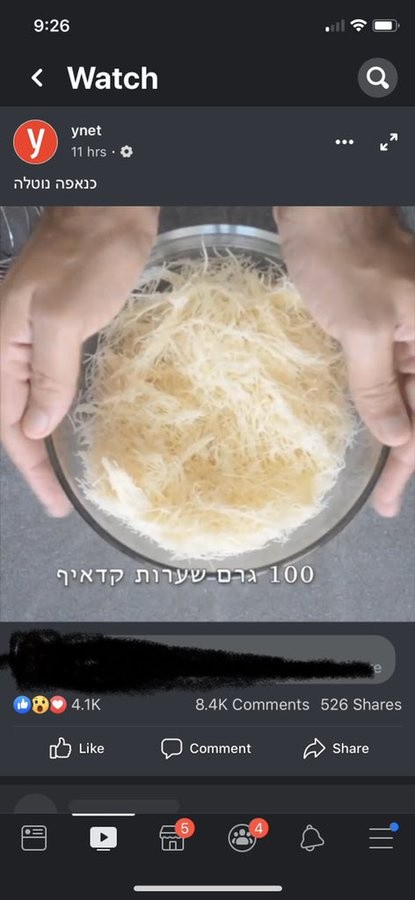
For Android users, the same process also applies.
Apparently, there are still no updates on whether Facebook will launch a simple button or icon to change accounts to Dark mode-- unlike its Messenger app. Here's how to do it on Android.
Just like for desktop users, type chrome://flags/#enable-force-dark into the address bar of your Chrome and change the flags 'Android web contents dark mode' and 'Android Chrome UI dark mode' to 'Enabled.' Once that's done, log in to Facebook via Chrome and enjoy the new look.
For iOS users, unfortunately, the dark mode feature is still not available as of today.
ALSO READ: Go In Ghost Mode In Facebook Messenger With This Chrome Productivity Plug-in




![Most Useful Google Chrome Keyboard Shortcuts You Need to Know to Improve Your Browsing Experience [2024]](https://d.techtimes.com/en/full/449047/most-useful-google-chrome-keyboard-shortcuts-you-need-know-improve-your-browsing-experience-2024.jpg?w=184&h=103&f=476d29fd60df70a67f6679f99a2ca6d0)