Apple's upcoming macOS Sequoia update brings a wave of exciting features, with iPhone Mirroring taking center stage as a readily available option for iOS 18 Developer beta 2 testers.
Through this feature, it allows you to seamlessly access your iPhone directly from your Mac's desktop, transforming how you interact with both devices. But, how does it actually work?
iPhone Mirroring Beyond Remote Access

While the core functionality of mirroring your iPhone might seem familiar, iPhone Mirroring goes a step further. It unlocks a new level of collaboration between your iPhone and Mac:
- Unified Notification Center: Forget toggling between devices. iPhone Mirroring integrates your iPhone notifications directly into the macOS Notification Center, even when you're not actively using the mirrored window. This streamlines your workflow by keeping you informed without having to switch devices.
- Effortless File Transfer: Say goodbye to AirDrop limitations! iPhone Mirroring introduces drag-and-drop functionality between your iPhone and Mac. Move files and content with ease, akin to a supercharged version of Universal Control. This intuitive approach simplifies file management across your Apple ecosystem.
- Enhanced Remote Control: Experience near-instantaneous responsiveness when interacting with your mirrored iPhone. Whether managing apps or navigating the interface, the low latency ensures a smooth and fluid experience. This allows you to efficiently control your iPhone from the comfort of your Mac's larger screen.
Related Article: iPhone 15 Pro Max Prototype Suggests Apple Scrapped Haptic Buttons
Maximizing Your Workflow
iPhone Mirroring shines in specific scenarios, offering a significant advantage:
- Multitasking on Large Displays: Utilize your Mac's expansive screen real estate to your advantage. Work seamlessly on your main tasks while maintaining a windowed view of your iPhone for quick access. This configuration caters to users who prefer to keep their iPhones readily available for reference or secondary tasks.
- Focus and Efficiency: Minimize distractions by keeping your iPhone readily accessible without physically picking it up. Charge your phone on your desk using a MagSafe stand and utilize iPhone Mirroring for a distraction-free workflow. This setup keeps your focus on your primary screen but allows instant access to essential iPhone notifications.
Limitations to Consider
While iPhone Mirroring boasts impressive features, there are a few limitations to keep in mind:
- Fixed Window Size: Currently, the mirrored iPhone window cannot be resized. This could pose usability challenges on large displays positioned far from the user. Smaller, native Apple displays might offer a more natural viewing experience.
- Incompatibility with Some Features: iPhone Mirroring doesn't yet seamlessly integrate with other wireless Continuity or Universal Control features. Notably, functionalities like Mac Virtual Display and Sidecar are incompatible, hindering the use of VR/AR hardware like Vision Pro with iPhone Mirroring.
- Security Measures: iPhone notifications are understandably integrated into the Mac's Notification Center. However, iPhone Mirroring currently doesn't support remote access to sensitive features like the camera, microphone, or Notification Center functions within the mirrored window. This ensures security and avoids potential conflicts with existing Continuity Camera features.
The Future of Seamless Connection
Despite these limitations, iPhone Mirroring paves the way for a more interconnected Apple ecosystem. The ability to leverage your iPhone's capabilities directly from your Mac holds immense potential for productivity and workflow improvements.
With continued development, we can expect Apple to address compatibility issues and refine user control over the mirrored window size.
The future of iPhone Mirroring promises a truly seamless experience, where your Apple devices work together flawlessly to enhance your digital life.
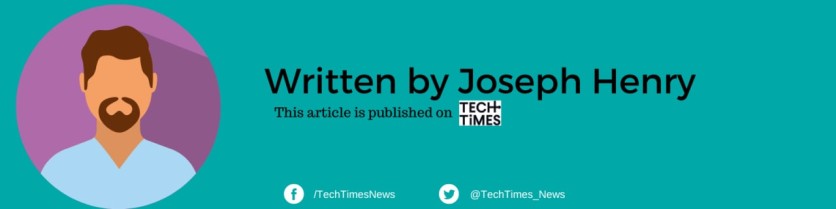
ⓒ 2026 TECHTIMES.com All rights reserved. Do not reproduce without permission.




