iCloud is designed to save storage space on your device by uploading files to the cloud. Even with the limited 5GB of free space, Apple's cloud service will still offload files to make room on your device.
The system aims to be intelligent, identifying large files that haven't been opened in a while and moving them to the cloud. To avoid unnecessary offloading, the new "Keep Downloaded" option is finally here on iOS 18, iPadOS 18, and macOS Sequoia.
The Frustrations of Automatic Offloading

However, this automatic offloading can be frustrating. You may find that the large file iCloud offloaded is the very one you need next. This inconvenience can range from waiting for the file to download again to more significant issues when you have no internet connection.
Problems with No Internet Connection
The biggest problem arises when you're without an internet connection. In such cases, you're simply out of luck as you can't access the needed files until you reconnect to the internet. This can be a significant hindrance, especially when you're on the go.
Delays Even with a Good Connection
Even with a strong Wi-Fi connection, iCloud sometimes takes long enough to download that an app assumes there's a problem.
For instance, you might try to open a file in Numbers and get an error message instead of your spreadsheet because the file is still downloading. Similarly, a Final Cut Pro video might show a red screen and an error message about missing media.
iOS 18's Solution: Keep Downloaded Option
With iOS 18, iPadOS 18, and macOS Sequoia, Apple has introduced a new feature to address these issues, according to MacRumors.
In the Files app on iOS 18, a new option called "Keep Downloaded" appears in the pop-up menu when you press and hold a file. This feature ensures that selected files remain on your device and are not offloaded to iCloud.
How to Use the Keep Downloaded Option
This option is also available within many Apple apps. If the app lets you open documents, pressing and holding the filename will bring up the same Keep Downloaded option.
On a Mac, if a document has already been uploaded to iCloud, right-clicking on it will show the Keep Downloaded option.
Limitations and Practical Uses of Keep Downloaded Option
While this feature is a welcome improvement, it doesn't enhance iCloud's decision-making process about what to offload. It also doesn't help if you're already stuck somewhere without an internet connection. However, you can now proactively nominate certain files to stay on your device before a trip or during critical work periods, ensuring they remain accessible.
Previous versions of iOS had ways to force a file to download, but iOS 18's Keep Downloaded option is a great move for those who don't want to encounter file offloading. By using this feature, you can ensure essential files remain on your iPhone, reducing the risk of being caught without access to vital documents. This new option enhances user control over iCloud's space-saving mechanisms, making iOS 18 a more reliable system for managing files.
In the meantime, check our previous report on how to delete and manage iCloud messages.
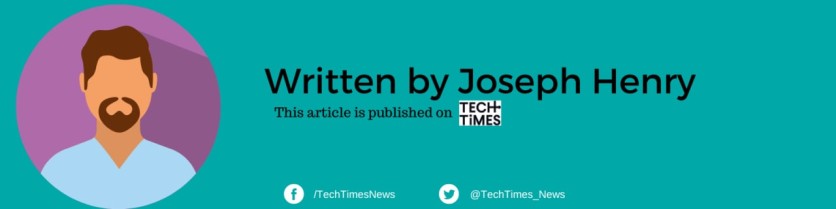
ⓒ 2025 TECHTIMES.com All rights reserved. Do not reproduce without permission.




