With so many distractions like gadgets in today's world, getting a good night's sleep is as important as eating healthy foods, and your iPhone can help you achieve just that.
With various features designed to improve sleep quality, the iPhone's Sleep Mode is an integral tool for anyone looking to improve their nighttime routine. Here's how to activate this feature and customize it to suit your preferences.
What is the iPhone's Sleep Mode?

Unlike a simple "do not disturb" feature, the iPhone's Sleep Mode, also known as Sleep Focus, is a comprehensive system designed to support healthy sleep habits.
This mode is part of the Focus settings, which allow users to control how and when they want to receive notifications.
Sleep Mode goes a step further by integrating sleep-specific functions that work in tandem with your Apple Watch to monitor sleep patterns and manage notifications efficiently.
Key Features of Sleep Mode
Sleep Mode offers several unique functionalities tailored to enhance your sleep:
Silencing Notifications: Automatically mutes incoming alerts and notifications to minimize disturbances.
Customizable Responses: This feature sends automated responses to contacts who message you during your sleep hours, informing them that you have notifications silenced.
Priority Notifications: Allows certain notifications to break through if needed, ensuring you don't miss critical alerts.
Repeated Calls: Let's go through phone calls if the same number tries to reach you multiple times. This handy feature for emergencies.
Home Screen Customization: Changes your home screen to show only pertinent apps, reducing nighttime distractions.
Setting Up Sleep Focus
To activate and customize Sleep Mode on your iPhone:
Navigate to Settings: Open your iPhone's settings and tap on 'Focus'.
Access Sleep Settings: Select 'Sleep' from the list, or tap the '+' to create a new Sleep Focus if it isn't already set up.
Customize Your Preferences: Here, you can adjust which notifications you receive, set up your sleep-specific home screen, and more according to your preferences.
Scheduling Sleep Focus
Implementing a regular sleep schedule is vital for maintaining a healthy lifestyle. The iPhone's Health app integrates seamlessly with Sleep Mode to help you manage your sleep schedule effectively:
Open the Health App: Tap on 'Sleep' and scroll to 'Your Schedule' at the bottom.
Edit Your Schedule: This feature allows you to adjust your bedtime and wake-up times for each day of the week. It also allows you to create different schedules on weekends versus weekdays.
Activate Sleep Focus Automatically: Ensure the 'Use Schedule for Sleep Focus' toggle is on to automatically enable Sleep Mode during your designated sleep times.
Activating and Deactivating Sleep Mode
Activating Sleep Mode is easy:
Open Control Center: Swipe down from the top-right corner of your iPhone.
Tap on Focus: If no Focus mode is active, it will display a moon icon.
Select Sleep Mode: Tap it to activate Sleep Mode immediately.
If you need to deactivate Sleep Mode upon waking up earlier than planned or for any other reason:
Access Control Center: Swipe down and you will see 'Sleep: on'.
Change or Deactivate Focus: Tap to either switch Focus modes or deactivate Sleep Mode entirely.
Modifying or Turning Off Your Sleep Schedule
To adjust or disable your sleep schedule in the future:
Tap the Three Dots: Located on the Sleep mode button in the Control Center.
Go to Settings: Here, you can edit or turn off your schedule according to your changing needs.
The iPhone's Sleep Mode is a powerful tool designed to help you optimize your sleep by managing distractions and personalizing your device's functionality to suit your nightly routine.
Put it to good use, and you will soon achieve a more restful and productive night's sleep.
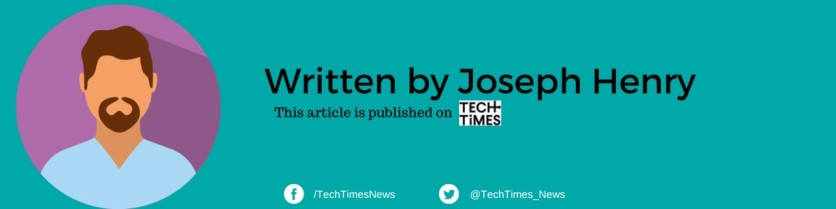
ⓒ 2025 TECHTIMES.com All rights reserved. Do not reproduce without permission.




