Users of Android smartphones often face the problem of insufficient internal storage capacity in today's lightning-fast technological landscape. New Android phones have plenty of storage, but huge applications and games swiftly fill it up.
If you encounter the discouraging "storage full" message and lack access to an additional microSD card, the following advice will assist you in reclaiming valuable space and maintaining optimal performance on your Android device.
1. Utilize the 'Free Up Space' Tool
Navigate to your phone's settings and select 'Storage.'Review the storage usage information. Tap 'Free Up Space,' which will redirect you to Google's Files app with space-saving suggestions, per News18.
2. Clear Out Unused Apps and App Data
Consider removing very rarely used apps to maximize Android Phone storage. Head to Settings > Apps or Settings > Apps and Notifications. Evaluate the installed apps and their storage usage. Uninstall apps you don't regularly use to free up space.
3. Clear App Cache
Android apps often store cached data for a smoother user experience. While this data enhances speed, it's optional. Clearing the app cache frees up phone space. Manage the app cache to free up space and boost speed.
Go to Settings > Apps > The Application > Storage (or Storage and Cache) > Cache. Delete unnecessary app cache data to recover storage space.
4. Delete old files
Explore the different categories by navigating to Settings > Storage. Select items like 'Miscellaneous' or extraneous files to delete.
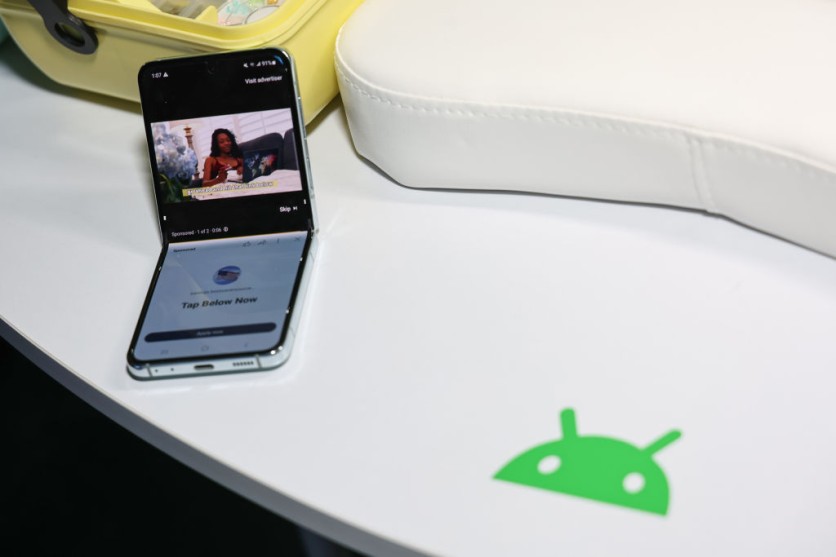
5. Manage Downloads
Optimize space by uninstalling unused files. Regularly assess and remove files untouched for months to streamline your device's storage.Open the My Files app.Access the Downloads folder and delete unnecessary files.
6. Move apps to a microSD card
For devices with microSD support, move storage-intensive apps.Open Settings > Applications > Application Manager, and tap 'Move to SD card' for eligible apps.Keep in mind that not all apps can be fully moved, and the amount transferred may vary. This simple step can help optimize your phone's storage space and improve overall performance.
7. Identify and remove the least-used apps
Open the Play Store app.On the upper-right corner of the screen, tap your personal icon > "Manage apps and devices" > Manage > Installed > Sorting icon > "Least used." Consider uninstalling apps used infrequently to keep your Android phone optimized, per The Verge.
8. Store photos online
Back up your photos to Google Photos so you can free up storage, as recommended by CNET. Open the Photos app, lick on the Personal icon, and then check for the message "Backup complete" or enable the "Back up & sync" option in the settings. Check for "backup complete" or enable "backup & sync" in settings.
By incorporating these practices into your Android device management routine, you can efficiently clear up memory space, optimize performance, and ensure a seamless user experience. These tips on maximizing Android Phone storage will help you stay ahead of storage issues, allowing your phone to function at its best.
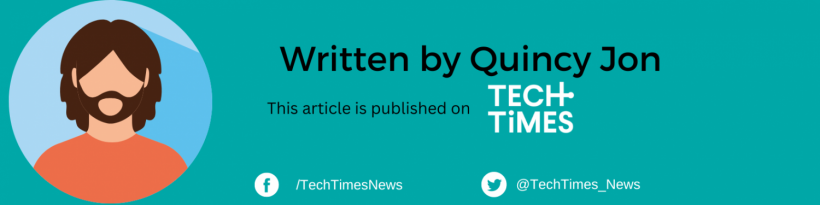
![Apple Watch Series 10 [GPS 42mm]](https://d.techtimes.com/en/full/453899/apple-watch-series-10-gps-42mm.jpg?w=184&h=103&f=9fb3c2ea2db928c663d1d2eadbcb3e52)



