Your iPhone is more than just a gadget; it stores personal information, including sensitive credit card information. With the integration of various features and apps, it is critical to protect this information.
Let us look at some key settings and practices for securing your iPhone and protecting your credit card data from potential threats.

Prevent Unauthorized Access with Lock Screen Security
"Reply from Lock Screen," a seemingly harmless feature, can inadvertently grant access to your messages, potentially allowing scammers to verify transactions.
Beyond message replies, various other functionalities accessible from the lock screen pose security risks. Siri, the Home app, and even the Wallet app can be accessed without unlocking your phone, compromising sensitive data.
Disabling this feature is critical for preventing unauthorized phone interactions. Here's how it is done (thanks, CNET)
- Open Settings.
- Tap on Face ID & Passcode.
- Enter your Passcode.
- Under "Allow Access When Locked," toggle off "Reply with Message."
This simple adjustment ensures that any interaction with messages requires unlocking your iPhone, significantly bolstering your security.
Strengthening Passcodes and Find My iPhone Feature
Beyond screen interactions, reinforcing your passcode and enabling the Find My app are fundamental security measures:
Configure a robust passcode by navigating to Settings > Face ID & Passcode > Change Passcode > Passcode Options.
Additionally, you can opt for a longer numeric passcode or an alphanumeric password for added security. Here's how:
Enable the Find My app by visiting Settings > Find My > Find My iPhone. Ensure all settings are activated. This feature assists in locating your iPhone if lost or stolen, offering peace of mind in critical situations.
Additional Security Measures: iCloud Keychain and Apple Watch Integration
Disconnecting from the iCloud Keychain is an extra step toward fortifying security.
Although convenient for password management, it can pose risks if accessed by unauthorized individuals. To do this, navigate to Settings > iCloud > Keychain and toggle it off.
Moreover, leveraging your Apple Watch as an additional security tool can aid in locking your iPhone remotely. Utilize the Shortcuts app and Apple Watch's functionalities to create a "Lock Screen" focus, enabling remote locking and tracking options in case of theft or loss.
Protect Critical Information on Your iPhone
Keeping sensitive credit card information safe on your iPhone necessitates a multifaceted approach.
You can significantly improve your device's security posture by strengthening lock screen security, improving passcodes, utilizing the Find My app, and implementing additional measures such as disconnecting from iCloud Keychain and utilizing Apple Watch integration.
Prioritize these steps to keep your iPhone as a secure vault for your sensitive data.
Stay posted here at Tech Times.
Related Article : Crypto Theft Declining? Security Firm Reports $2 Billion Lost in 2023
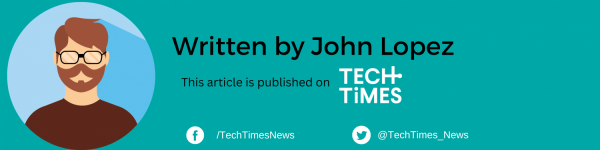
ⓒ 2025 TECHTIMES.com All rights reserved. Do not reproduce without permission.




