Have you had enough of endlessly circling parking lots searching for your vehicle? You can easily remember where you parked your vehicle and return to it using Google Maps. Follow these hacks to locate your vehicle by maximizing Google Maps' accessibility in congested cities or huge parking areas.
Save Your Parked Car Location in Google Maps
Install Google Maps: Ensure you have the Google Maps app installed on your Android or iPhone. Unfortunately, you cannot use this feature on a computer or laptop using Google Maps on Chrome.
Set your location: Once you've parked your car, open the Google Maps app. Tap on the blue location dot icon, and at the bottom of the screen, select "Save Parking."
Add additional information: While Google claims it's that easy, enhance your experience by tapping "More Info." Lifewire noted that the feature allows users to add a parking note and specify how long they plan to be in the spot. For instance, you could input "Garage 1 for the concert" and set the time remaining to three hours.
Share your parking location: To make it even more convenient, tap "Share" and send the saved location to others in your group or text it yourself. This ensures easy retrieval of the information later.
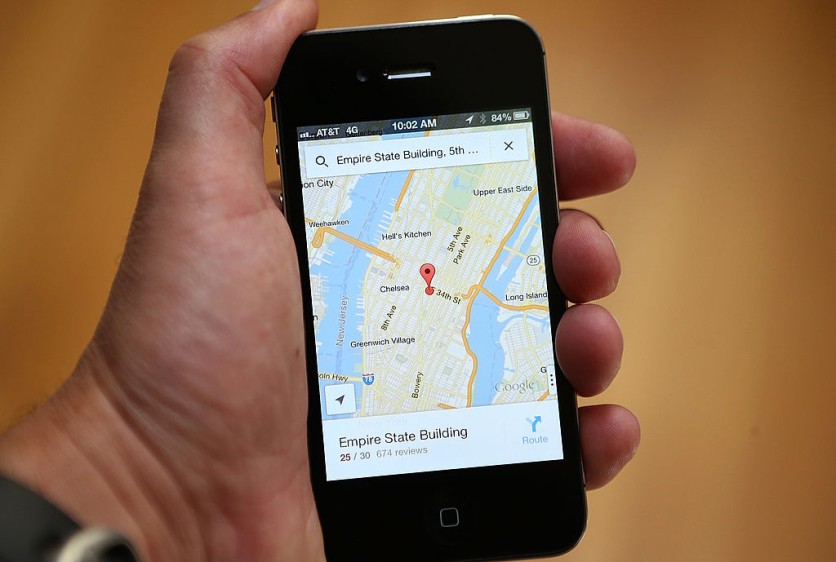
Locating Your Parked Car
Find Your Parked Car: Reopen Google Maps.When you're ready to find your vehicle, reopen Google Maps on your iPhone or Android device. Look on the map for a gray icon that says, "You parked here," or use the link you sent yourself earlier, per How-To Geek.
Search or locate: Google suggests typing "Parking Location" in the search bar, but it often shows every possible parking location nearby. Alternatively, locate the gray icon on the map.
Navigate to Your Car: Walk towards the marked spot or tap the "You Parked Here" icon. Select "Directions" to use Google Maps navigation, providing turn-by-turn directions right to your car.
Adjust Navigation Type: If you're walking or using public transport, change the navigation type from driving to walking or your preferred method. Follow the instructions on Google Maps to return to your vehicle.
Some More Tips
You may also want to take note of these tips that can also be helpful in using Google Maps to find your car.
Garage Challenges: In multi-level garages, the location may struggle a bit, but it will guide you to the correct building.
Clear Parking Icon: Once safely back in your car, tap on the parking icon again and select "Clear" to prevent it from resurfacing later.
Android Notifications: Android users receive a persistent notification for their parked car. If you prefer not to receive these notifications, disable them in the Maps settings under "Notifications."
Single Location Limit: Keep in mind that Google Maps allows you to save only one parking location at a time, according to The Verge. Saving another location overwrites the first.
Use Google Maps to never misplace your parked vehicle again with these effortless directions. Take note of these hacks to find your car immediately to save time and energy and avoid trouble.
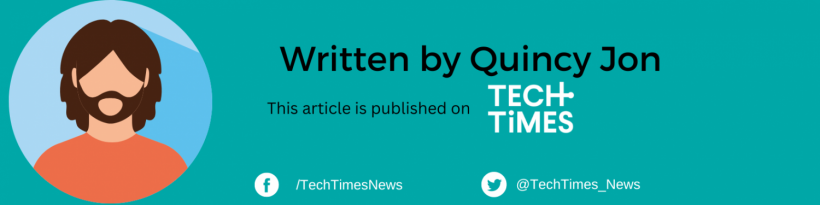
![Apple Watch Series 10 [GPS 42mm]](https://d.techtimes.com/en/full/453899/apple-watch-series-10-gps-42mm.jpg?w=184&h=103&f=9fb3c2ea2db928c663d1d2eadbcb3e52)



