Your Google Pixel Watch is a trusty companion, helping you stay connected and on top of your health and daily activities.
Whether you are an original Pixel Watch user or have recently upgraded to the Pixel Watch 2, there is one essential task you should always consider - backing up your smartwatch.
In this comprehensive guide first shared by Android Police, we will take you through the process, step by step, ensuring you can seamlessly transfer your settings and customization options to a new Pixel Watch or Pixel Watch 2.
Why Should You Back Up Your Google Pixel Watch?
At first glance, backing up your Pixel Watch might not seem top priority. After all, your watch syncs with your smartphone, so you won't lose your critical data even if you misplace your device or need to reset it.
However, when it comes to data stored on WearOS exclusive apps, customization settings, and personal preferences, the story is different.
A reset can wipe these settings clean, leading to unnecessary frustrations and hours spent setting up your smartwatch from scratch.
Keeping backups enabled on your Pixel Watch is a simple yet crucial practice to avoid these inconveniences. Plus, the beauty of it is that a Pixel Watch backup is not limited to a one-to-one restoration.
You can even transfer your settings and customization options from an original Pixel Watch to a new Pixel Watch 2.
How to Back Up Your Google Pixel Watch
One of the great features of backing up your Pixel Watch is that you don't need your watch itself to perform the backup. Ensure your watch is connected to Wi-Fi and charging, and follow these steps:
- Open the Settings app on your Pixel Watch.
- Scroll down and tap System.
- Continue scrolling and select Backup.
- Tap Turn on.
If the backup is already activated, your Pixel Watch is likely backed up and ready to go. Most users enable this option during initial setup, but it's a good practice to double-check your backup before performing a reset to ensure it captures your most recent changes.
How to Restore Your Google Pixel Watch Backup
Restoring a Pixel Watch backup is remarkably easy, almost like pairing your watch with your phone. Follow these steps to restore your data from the backup:
- Pair your watch with your phone.
- During setup, you will encounter customization screens. At this point, select Restore from the backup.
- This will allow you to skip the customization screens and set up your Pixel Watch as it was.
- Import your preferences and settings from your previous watch, whether the original or new Pixel Watch 2.
By following these steps, you can avoid the headache of reconfiguring your smartwatch from scratch. Whether you are setting up a brand new Pixel Watch or the latest Pixel Watch 2, these tips and tricks will help you make the most of your wearable tech.
Stay posted here at Tech Times.
Related Article : Google Play Protect Launches Real-Time App Scanning to Ward Off Malware
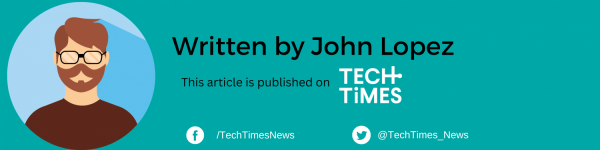
ⓒ 2025 TECHTIMES.com All rights reserved. Do not reproduce without permission.




