
Game Mode is finally here in macOS Sonoma. Gamers have another feature to explore with the latest update. If you're curious about how to activate it, here's a simple guide for you.
Game Mode on MacOS Sonoma
According to a report by MacRumors, before you enable Game Mode on your Mac device, you need to get one with Apple silicon.
"Game Mode optimizes your gaming experience by giving your game the highest priority access to your CPU and GPU, lowering usage for background tasks. And it doubles the Bluetooth sampling rate, which reduces input latency and audio latency for wireless accessories like game controllers and AirPods," Apple says.
Switching on Game Mode on MacOS Sonoma
Once you're all set and done, you're finally ready to start turning on Game Mode on Mac. Make sure to follow these procedures to switch on this feature successfully.
- First, move your pointer over the green button from the upper-left corner of the game window.
- After this, tap Enter Full Screen.
- Once you're finished, the Game Mode menu will show up in the menu bar. It's in full-screen mode.
With regards to turning off Game Mode, it will automatically close when you stop viewing the game in full screen. Either way, turning it off during a full-screen game mode will also work.
If you want to do this, just go to the Game Mode menu and select Turn Game Mode off. Even if you quit the game, it will remain switched off.
Related Article: macOS 14 Sonoma Gaming: What to Expect from Apple's Future Release for PC Games
4 Other macOS Sonoma Features You Need to Try
Game Mode is only one of five exciting features that you're going to love on macOS Sonoma. According to Laptop Mag, there are four other features you should enjoy using on the new update.
First, you can now utilize Desktop Widgets if you're looking for fun icons. Beautifying your desktop is now made possible with these widgets.
It should be noted that if you use Stage Manage, widgets will go away from the background.
The second macOS Sonoma feature you need to try is the Automatic Switching on AirPods. With turbo boost, the Cupertino giant has finally introduced a transition you shouldn't miss on Mac.
With this update, an improved Automatic Switching has been sped up. It becomes more reliable, and what's more, it will only consume five seconds of your life.
The third one is the huge upgrades in Notes. If you have a long list of products to buy, save a quick link to hasten your shopping when you go outside.
You can incorporate it into a PDF. The saved information will automatically be ticked on the boxes in a document. Linking notes is now made easier with this macOS Sonoma feature.
Lastly, the latest macOS update brings clean integrations with Zoom and other video conferencing tools. With this, you can now create visual effect reactions through your hands. There's also a Presenter Overlay that allows the presentation screen behind you.
Read Also: Apple Exec Reveals the Real Reason Why Google Is iPhones and Macs' Default Search Engine
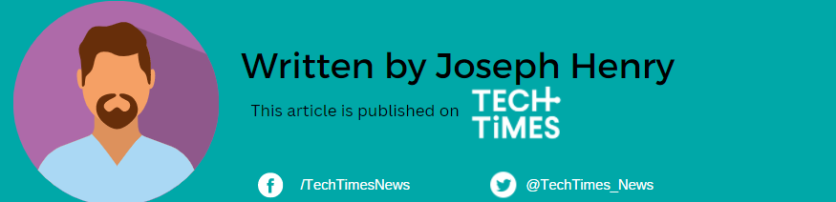
![Apple Watch Series 10 [GPS 42mm]](https://d.techtimes.com/en/full/453899/apple-watch-series-10-gps-42mm.jpg?w=184&h=103&f=9fb3c2ea2db928c663d1d2eadbcb3e52)



