Your Android phone can sometimes go haywire unexpectedly. In this case, it's important to restart your device to assess the potential issue that led to its shutdown.
You can switch it off and on to see if there are changes. If you have already heard the words" hard reset" or "force restart," then that's it.
Hard Restart vs. Soft Restart

We now know how restarting an Android phone works, but never confuse yourself with its two types: the soft and hard restart.
The soft restart pertains to clicking the "Restart" option that you can access via your phone's Settings menu. The hard restart, on the other hand, requires you to use the hardware buttons of your handset.
How to Hard Restart Your Android Phone
The methods below are straightforward. You don't need to go through the complicated process just to do the "hard restart" for your Android device.
Hold down the power button for 15 to 30 seconds. Let go of the button once it restarts. If you are a Samsung Galaxy owner, you need to hold down the power and volume-down buttons simultaneously for seven seconds.
For the last step, you need to wait for a few moments for your phone to finish restarting.
Related Article: How to Reset Your iPhone [2023]
How to Restart an Android Phone Without Power Button
There are many reasons why the power button of your device is not working. It could be due to a drained battery, continuous pressing of buttons, and more.
If you want to restart your Android phone without the power button with a screen turned off, do these methods.
- Method 1: Plug in a charger to your dead-battery Android phone. Wait for a few minutes and it should turn on.
- Method 2: Use the ADB method by installing the SDK tools and Android Studio on your computer.
- Open the command prompt on the PC and go to the ADB directory.
- Use the USB wire to connect your phone to the computer.
- Run "adb devices" on the command prompt window.
- Take note of the device ID and write "adb reboot" as the command. This should restart your device.
If the above methods still do not work for you, you can try a scheduled reboot and the use of third-party apps such as Power Menu, Quick Reboot, and Gravity Screen.
For an extra tip, you can use ReiBoot for Android to solve the issues that won't allow you to open your device.
Some of the known issues that ReiBoot fixes include a screen of death, crashing apps, battery drain, boot screen freeze, forced termination, and a Samsung logo stuck.
For more useful information about this software, check Tenoshare's report. It contains an extensive series of steps you need to follow. It won't take 20 minutes of your time. Just simply read the instructions so you won't get lost.
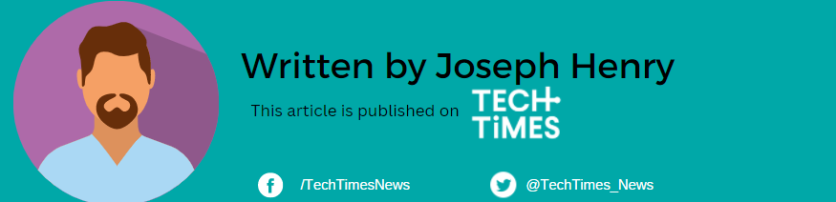
![Apple Watch Series 10 [GPS 42mm]](https://d.techtimes.com/en/full/453899/apple-watch-series-10-gps-42mm.jpg?w=184&h=103&f=9fb3c2ea2db928c663d1d2eadbcb3e52)



