If you enjoy first-person shooter games, you are probably aware that milliseconds can be the difference between victory and defeat in these games.
For 'Counter-Strike 2' players, the frustration of inconsistent gameplay, lags, and delays has been all too real.
But thanks to a genius member of the Counter-Strike 2 community, you can now bid farewell to those vexing lags with a set of console commands that promise to revolutionize your gaming experience, AFKGaming tells us in a report.
Counter-Strike 2 Lag Problem
Counter-Strike 2, Valve's highly anticipated sequel to the legendary first-person shooter, has been attracting hordes of players eager to get a taste of the action.
However, a new set of challenges has emerged with the influx of new players. One of the most significant issues reported by the community is the unstable and laggy gameplay experience that often leads to frustrating in-game deaths.
So, what is the cause of this infuriating lag? AFKGaming explains that this all boils down to "interpolation time."
In simple terms, interpolation time is the delay the client applies to every player on the server to ensure smooth gameplay.
But, as we all know, even the slightest delay can spell disaster in a game as fast-paced as Counter-Strike 2.
Community Offers a Solution
Enter 'UsFcs,' the username of the community member who has delved deep into Counter-Strike 2's console commands and found a way to reduce interpolation time, potentially making your CS2 experience smoother than ever before.
The Key Console Commands
To understand how these console commands work, let us start with the default values:
cl_interp: Set at 0.1 or 100ms.
cl_updaterate: Set at 20.
cl_interp_ratio: Set at 2.
The game typically takes the higher value between cl_interp and cl_interp_ratio and adds this interpolation time to each player's ping.
Even if you remove ping from the equation, this delay results in a 100ms delay on your screen. And here is the kicker: every player on the server experiences this same delay, effectively doubling it to 200ms.
Adjusting Console Commands
UsFcs recommends tweaking these console commands to reduce lag:
cl_interp: Change it to 0.015625 (15ms) or 0.03125 (31ms) for smoother gameplay.
cl_updaterate: If you're adjusting cl_interp, set cl_updaterate to 128 to avoid conflicts.
cl_interp_ratio: Maintain this at 1 for optimal results.
But there is a catch: these changes need to be reapplied every time you launch the game because the default values will return when you close it. This is where creating an 'autoexec.cfg' file comes in handy.
Creating the Autoexec.cfg File
Just follow these simple steps:
Locate the CS2 Config Folder: Find it at 'C:Program Files (x86)SteamsteamappscommonCounter-Strike Global Offensivegamecsgocfg'.
Add the following commands to the file:
cl_updaterate 128
cl_interp_ratio 1
cl_interp "0.015625" or cl_interp "0.03125"
And voila! These settings automatically apply every time you launch Counter-Strike 2, ensuring a lag-free gaming experience.
While these console commands may provide temporary relief, the true solution lies in Valve's hands. The developers have been actively addressing player feedback and tweaking the game accordingly.
The official release of Counter-Strike 2 is just around the corner, with a summer 2023 release date on the horizon.
Stay posted here at Tech Times.
Related Article : Counter-Strike 2 Arriving Summer 2023—Here's What To Expect!
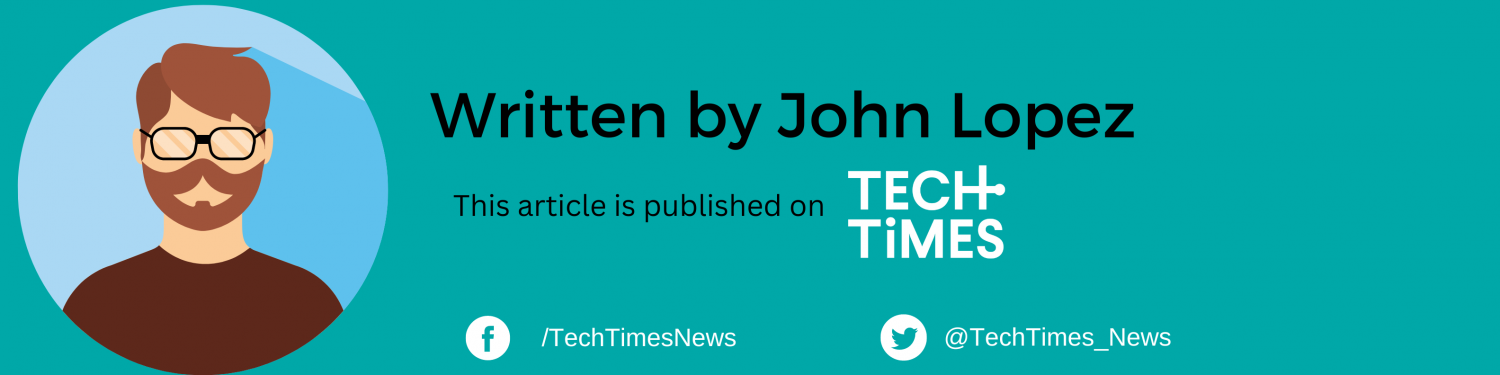
![Apple Watch Series 10 [GPS 42mm]](https://d.techtimes.com/en/full/453899/apple-watch-series-10-gps-42mm.jpg?w=184&h=103&f=9fb3c2ea2db928c663d1d2eadbcb3e52)



