The Shortcuts app, available on iPhone, iPad, and Apple Watch, is a powerful tool that enables users to create custom shortcuts and automation to simplify their daily tasks.
Whether you want to save time, minimize distractions, or enhance security, the Shortcuts app offers a range of automation possibilities that can be customized to suit your needs.
In this article, we will look at the best ways to automate your iPhone with these 'best kept Apple secrets' shared by TechRadar.
Open the Music App in a Jiffy
One of the most valuable features of the Shortcuts app, TechRadar suggests, is its ability to automatically open your favorite music apps when you connect Bluetooth headphones or use CarPlay.
This means that as soon as you plug in your headphones or connect to your car's infotainment system, your preferred music app will launch, allowing you to enjoy your favorite tunes without any manual effort.
Do Not Disturb Mode
To avoid distractions and interruptions, the Shortcuts app lets you activate the Do Not Disturb mode automatically when using specific apps.
For example, suppose you are working on an important project and want to minimize notifications. In that case, you can create an automation that activates Do Not Disturb as soon as you open your preferred productivity app.
Battery Life Is Number One Priority
Battery life is always a concern for smartphone users, and the Shortcuts app can help with that too. You can create automation that enables low power mode when your device's battery level drops below a certain percentage.
This can be particularly useful when you're on the go and need to conserve battery power to ensure your device lasts throughout the day.
Read Also : Apple Mira Acquisition: AR Company Aims to Bring XR for Work, For Vision Pro Development?
Safety Automation
Location-based automation adds another layer of convenience to the Shortcuts app. You can set up an automation that sends texts to designated contacts when you arrive at a specific location.
Regarding security, the Shortcuts app allows you to create emergency automation that can be a lifesaver in critical situations. By recognizing specific sounds, such as a scream or a loud crash, the app can increase the volume, play alarms, and even provide options to call emergency services.
Unlocking Work Mode
Additionally, you can use location-based automation to trigger focus modes for productivity in different environments. For instance, when you arrive at your workplace, the Shortcuts app can automatically activate a focus mode that blocks social media apps and sets your device to "work" mode.
How to Run App Shortcuts on iPhone, iPad
- Open the Shortcuts app on your iOS or iPadOS device.
- For iPhone users, tap the icon in the upper-left corner of the screen. iPad users can swipe from the left edge of the screen.
- In the Shortcuts screen (iOS) or Shortcuts sidebar (iPadOS), locate the "App Shortcuts" category.
- Tap on the app name you want to access shortcuts for.
- Choose a shortcut from the available options.
- If you want to include the app shortcut in your own custom shortcut, tap on the app's name again.
- Select the desired app shortcut, then tap "Use in New Shortcut."
- Proceed with creating your custom shortcut according to your needs.
Following these steps, you can easily run app shortcuts on your iPhone or iPad, saving time and automating various app features.
Stay posted here at Tech Times.
Related Article : Unsure About App Download Time? This App Store App for iOS17 Shows How Long You'll Be Waiting
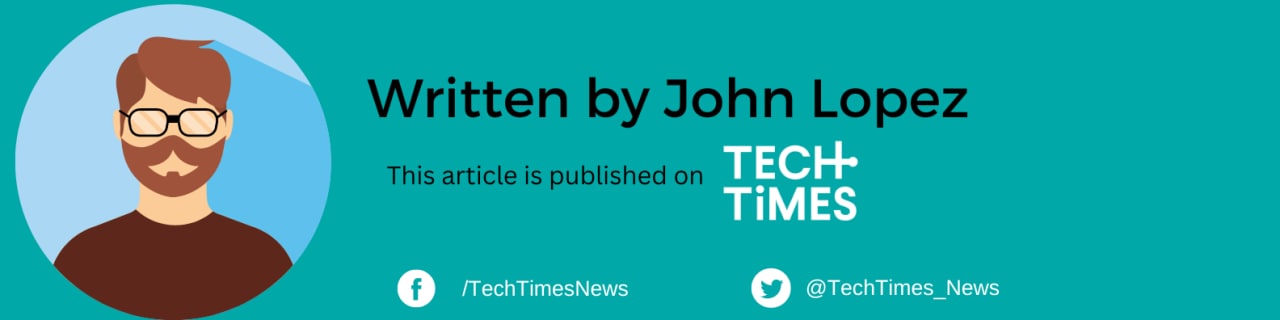
ⓒ 2025 TECHTIMES.com All rights reserved. Do not reproduce without permission.


![Best Gaming Mouse For Gamers With Smaller Hands [2025]](https://d.techtimes.com/en/full/461466/best-gaming-mouse-gamers-smaller-hands-2025.png?w=184&h=103&f=6fd057ef777bd39251d4e7e82e9b23f1)

